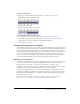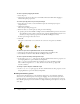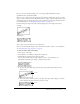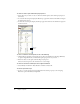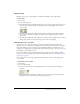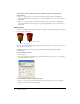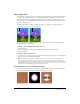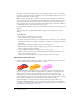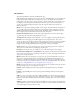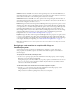User Guide
72 Chapter 3: Sprites
To resize a sprite by dragging its handles:
1 Select the sprite.
2 On the Stage, drag any of the sprite’s resize handles. Hold down Shift while dragging to
maintain the sprite’s proportions.
To scale a sprite by pixels or by an exact percentage:
1 Select the sprite you want to scale and click the Sprite tab of the Property inspector
(Graphical view).
2 Click the Scale button.
The Scale Sprite dialog box appears.
3 Enter new values to scale the sprite by doing one of the following:
■ Specify a pixel size in the Width or Height text boxes. If Maintain Proportions is selected, all
the updatable text boxes adjust to reflect the new scaled size. If Maintain Proportions is not
selected, you can specify new proportions in the Width and Height text boxes.
■ Enter a percentage in the Scale text box.
4 Click OK.
The sprite is scaled relative to its current size not to the size of its parent cast member.
To restore a sprite to its original dimensions, do one of the following:
• On the Sprite tab in the Property inspector (Graphical view), click Restore All.
• Select Modify > Transform > Reset Width and Height or Reset All.
To resize a sprite’s bounding rectangle with script:
• Set the sprite’s quad or rect sprite property. For more information about these properties, see
the Scripting Reference topics in the Director Help Panel.
The
rect sprite property determines the coordinates of a sprite’s bounding rectangle.
The coordinates are given as a
rect value, which is a list of the left, top, right, and
bottom coordinates.
To change a sprite’s height or width with script:
• Set the height or width sprite property. For more information about these properties, see the
Scripting Reference topics in the Director Help Panel.
Rotating and skewing sprites
You can rotate and skew sprites to turn and distort images and to create dramatic animated
effects. You rotate and skew sprites on the Stage by dragging. To rotate and skew sprites more
precisely, use Lingo or JavaScript syntax or the Property inspector to enter degrees of rotation or
skew. The Property inspector is also useful for rotating and skewing several sprites at once by the
same angle.