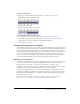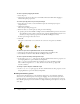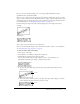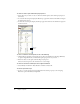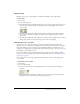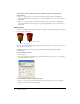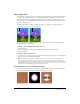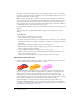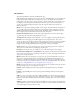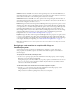User Guide
Changing the appearance of sprites 71
To split an existing sprite:
1 In the Score, click the frame within a sprite where you want the split to occur.
The playhead moves to the selected frame.
2 Select Modify > Split Sprite.
Director splits the sprite into two new ones.
To join separate sprites into a single sprite:
1 Select the sprites you want to join, as described in “Selecting sprites” on page 53.
Director fills the gaps between the selected sprites. You can also select sprites in several
channels. Director joins selected sprites in each individual channel.
2 Select Modify > Join Sprites.
Changing the appearance of sprites
You can change the appearance of sprites on the Stage without affecting the cast member assigned
to the sprite. You can resize, rotate, skew, flip, and apply new foreground and background colors
to sprites. Applying these changes allows you to reuse the same cast member to create several
different versions of an image. For example, you can create a flipped and rotated sprite with a new
color. Since each cast member adds to downloading time, reusing cast members in this way
reduces the number of cast members in your movie and makes it download faster. Reusing the
same cast member for multiple sprites also reduces the amount of memory required.
Resizing and scaling sprites
You can resize sprites directly on the Stage by dragging their handles. To resize the sprite precisely,
you can enter coordinates or scale sprites by a specified percentage on the Sprite tab in the
Property inspector. You can also set the sprite’s size with Lingo or JavaScript syntax.
Changing a sprite’s size on the Stage does not change the size of the cast member that is assigned
to the sprite, nor is the size of the sprite affected if you resize its cast member.
In some cases, resizing bitmap sprites can cause noticeable delays. If a bitmap sprite must be a
particular size, make the cast members that appear in the sprite the proper size. You can do this
with Modify > Transform Bitmap or in any image-editing program. Scaling and resizing sprites
works best with vector shapes.
Note: The procedure for resizing a rotated or skewed sprite is different from the following
procedures. For more information, see “Rotating and skewing sprites” on page 72.