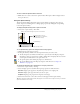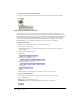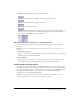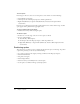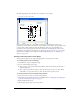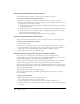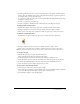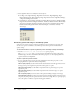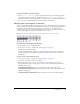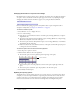User Guide
Positioning sprites 65
The following diagram shows all the sprite coordinates you can specify.
Director places the image of a cast member on the Stage by specifying the location of its
registration point. For many cast members, such as bitmap or vector shapes, the registration point
is in the center of the bounding rectangle by default. For other types of cast members, the
registration point is at the upper left corner. (For instructions on changing the location of the
registration point of bitmap cast members, see “Changing registration points” on page 112. For
instructions on changing a vector shape cast member’s registration point, see “Editing vector
shapes” on page 139.)
Visually positioning sprites on the Stage
You can position sprites on the Stage by dragging them or by using the arrow keys.
To visually position a sprite on the Stage:
1 Select Window > Stage to display the Stage.
2 Do one of the following on the Stage:
■ Drag a sprite to a new position. Hold down Shift to limit the movement to horizontal or
vertical straight lines.
■ Select a sprite and use the arrow keys to move the selected sprite 1 pixel at a time. Hold
down Shift as you press an arrow key to move the selection 10 pixels at a time.
To visually position a sprite on the Stage during playback:
1 Select a sprite that you want to position during playback.
2 On the Sprite tab in the Property inspector, click Moveable. See “Displaying and editing sprite
properties in the Property inspector” on page 59.
3 Begin playing back the movie.
4 On the Stage, drag the sprite to the new position.
Top
Bottom
RightLeft
Width
0,0 Upper left corner of the Stage
Bounding
rectangle
Height
Registration
point (X,Y)