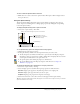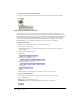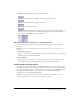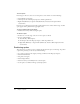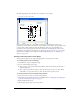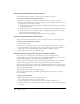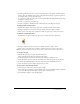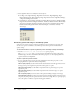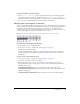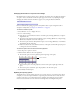User Guide
Locking and unlocking sprites 63
Behavior displays the behavior that is assigned to the sprite.
Location displays the x and y coordinates of the sprite’s registration point.
Ink displays the ink effect that is applied to each sprite.
Blend displays the blend percentage.
Extended displays any combination of display options; select options by selecting Edit >
Preferences > Score. (If you are using a Macintosh OS X operating system, select the Director
menu, instead of the Edit menu, to access Preferences.)
Editing sprite properties with Lingo or JavaScript syntax
You can use Lingo or JavaScript syntax to check and edit sprite properties with scripts as the
movie plays.
Note: Sprite properties changed with Lingo are not saved in the score unless you’re using score
recording.
To check a property value:
• Use the put method or check in the Watcher window. For more information, see the Scripting
Reference topics in the Director Help Panel.
To edit a property:
• Use the equals (=) operator or the set command to assign a new value to the property. For
more information, see the Scripting Reference topics in the Director Help Panel.
Locking and unlocking sprites
During authoring, you can lock sprites to avoid inadvertent changes to the sprite, either by you or
by someone else working on the same project. When you lock a sprite, you can no longer change
its settings, although you still see it represented on the Stage and in the Score. While preserving
the settings of your locked sprites, you can continue to create and edit unlocked sprites.
Locking sprites is not supported during playback.
Note: If you try to perform an operation on a group of locked and unlocked sprites, a message
appears that indicates the operation will affect only the unlocked sprites.