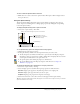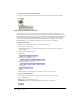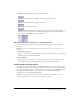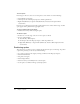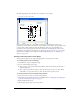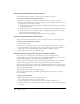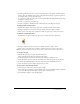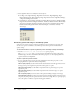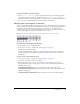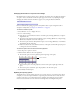User Guide
62 Chapter 3: Sprites
To change the opacity of the Sprite Overlay:
• Drag up or down the small thin line that appears on the right edge of the Sprite Overlay.
.
Displaying sprite labels in the Score
Sprite labels appear in the Score’s sprite bars and display key information about the sprite in
relation to the movie. For example, if you detect a strange blip caused by an ink effect, you can
select Ink from the Sprite label pop-up menu and quickly locate the problem in those sprites that
have Ink properties by sorting by the Ink label. You can select the way information displays in
channels by selecting from the different sprite labels available; for example, you can use the
Extended display option to display the precise location of a sprite in every frame. i
To display sprite labels:
1 With the Score as the active window, do one of the following:
■ Select View > Sprite Labels.
■ Right-click (Windows) or Control-click (Macintosh) on any Score channel, and select
Sprite Labels.
2 Select from the following options:
■ Keyframes
■ Changes Only (shown at 800%)
■ Every frame (shown at 800%)
■ First frame
■ None
Many options are useful only when the Score is zoomed to 400% or 800%.
To change sprite label options:
• Select a display option from the Display pop-up menu in the Score or from the
View > Display menu.
Name displays the name of the sprite.
Cast Member displays the name and number of the sprite’s cast member.