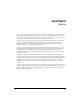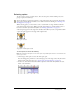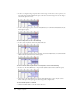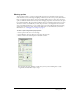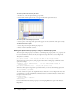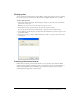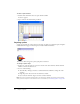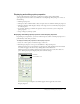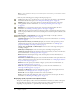User Guide
60 Chapter 3: Sprites
Note: To open a window in which you can edit the sprite’s cast member, you can double-click the
thumbnail image.
3 Edit any of the following sprite settings in the Property inspector:
Lock changes the sprite to a locked sprite so you or other users can’t change it. For additional
information about locked sprites, see “Locking and unlocking sprites” on page 63.
Editable applies only to text sprites and lets you edit the selected text sprite on the Stage
during playback. For more information, see “Selecting and editing text on the Stage”
on page 166.
Moveable lets you position the selected sprite on the Stage during playback. For more
information, see “Visually positioning sprites on the Stage” on page 65.
Trails makes the selected sprite remain on the Stage, leaving a trail of images along its path as
the movie plays. If Trails is not selected, the selected sprite is erased from previous frames as the
movie plays.
Flip Horizontal and Flip Vertical reverse the sprite horizontally or vertically to form an
inverted image. See “Flipping sprites” on page 75.
The Name text box lets you enter a name for the sprite. For more information, see “Naming
sprites” on page 55.
Reg Point Horizontal (X) and Vertical (Y) display the location of the registration point in
pixels from the upper left corner of the Stage. For more information, see “Editing sprite
properties with Lingo or JavaScript syntax” on page 63.
Left (L), Top (T), Right (R), and Bottom (B) show the location of the edges of the sprite’s
bounding rectangle.
Width (W) and Height (H) show the size of the sprite’s bounding rectangle in pixels.
The Ink pop-up menu displays the ink of the current sprite and lets you select a new ink color.
For more information, see “Using sprite inks” on page 77.
Blend determines the blend percentage of the selected sprites. For more information, see
“Setting blends” on page 76.
Start Frame and End Frame display the start and end frame numbers of the sprite. Enter new
values to adjust how long the sprite plays. For more information, see “Changing the duration
of a sprite on the Stage” on page 70.
Rotation rotates the sprite by the number of degrees you enter. For more information, see
“Rotating and skewing sprites” on page 72.
Skew slants the sprite by the number of degrees you enter. For more information, see
“Rotating and skewing sprites” on page 72.
Forecolor and Backcolor color boxes determine the colors of the selected sprite. For more
information, see “Changing the color of a sprite” on page 75.
Restore All reverts the height and width to that of the cast member.
Scale opens the Scale Sprite dialog box, where you can resize the selected sprite. For more
information, see “Resizing and scaling sprites” on page 71.
Displaying sprite properties in the Sprite toolbar
The Sprite toolbar displays a subset of the same information and text boxes found on the Sprite
tab in the Property inspector. You can use either the Sprite toolbar or the Property inspector,
depending on your preference, to perform many of the same procedures.