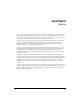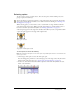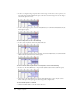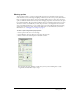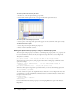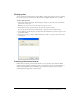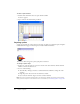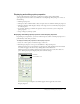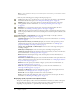User Guide
Displaying and editing sprite properties 59
Displaying and editing sprite properties
As you work with sprites in your movie, you’ll want to monitor and possibly modify
sprite properties. Director offers several methods of accomplishing this by using one or more of
the following:
• The Property inspector
• The Sprite toolbar, which includes a subset of Sprite text boxes found in the Property inspector
• The Sprite Overlay, which displays, directly on the Stage, the most commonly used properties
for selected sprites
• Sprite labels, which appear within the sprite bars in the Score and let you view important
sprite properties
• Script in Lingo or JavaScript syntax
Displaying and editing sprite properties in the Property inspector
Depending on your preference, you can use either the Sprite toolbar or the Property inspector to
perform many of the same procedures.
To display and edit sprite properties in the Property inspector:
1 Select one or more sprites on either the Stage or the Score.
2 If the Property inspector is not open, select Window > Property Inspector.
The Property inspector opens with focus on the Sprite tab. The Graphical view is the default
view. You can toggle to the List view by clicking the List View Mode icon.
The Property inspector displays settings for the current sprite. If you select more than one
sprite, the Property inspector displays only their common settings.
A thumbnail image of the sprite’s cast member appears in the upper left corner of the
Property inspector.
Thumbnail
List View Mode icon