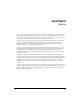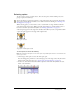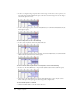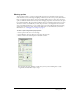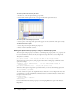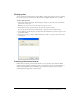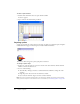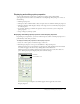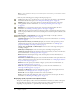User Guide
Naming sprites 55
Naming sprites
You can assign a name to a sprite by using the Property inspector and then view the sprite by
name in the Score and on the Stage. Assigning a name lets you refer to the sprite by that name in
Lingo or JavaScript syntax and not just by the channel number that it occupies. You can move a
sprite to a different channel and not worry about changing scripts that once referred to the sprite
by its channel number. The sprite name is different from a cast member name because a sprite is
an instance of that cast member. If you want the sprite name to be displayed in the Score and
Stage, select Edit > Preferences > Score > Name. (If you are using a Macintosh OS X operating
system, select the Director menu, instead of the Edit menu, to access Preferences.) For more
information, see, “Changing Score settings” on page 20.
To name a sprite using the Property inspector:
1 Select a sprite in the Score or on the Stage.
2 Select Window > Property Inspector, and select the Sprite tab.
3 Enter a name for the selected sprite in the Name text box.
You can name the sprite anything you like, but you may want something that is easily
recognizable and that will be easy to script.