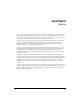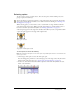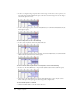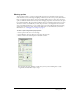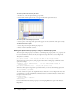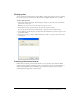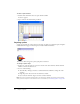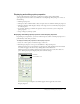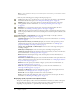User Guide
Selecting sprites 53
Selecting sprites
To edit or move a sprite, you must select it. You can select sprites, frames within sprites, and
groups of sprites in several ways.
You use the Arrow tool on the Tool palette to select sprites before most operations. You can also
select sprites with the Rotate and Skew tool to enable rotation and skewing. See “Rotating and
skewing sprites” on page 72.
When selecting sprites, you often want to select a certain frame or range of frames within the
sprite instead of the entire sprite. When you make certain changes to a frame within a sprite, it
becomes a selectable object called a keyframe. See “Editing sprite frames” on page 89.
A selected sprite appears on the Stage with a double border. When you select a single frame within
a sprite, the sprite appears on the Stage with a single border.
Entire sprite selected
Single frame within sprite selected
To select sprites, do one of the following:
Note: The following techniques select an entire sprite only if Edit Sprite Frames is not enabled for the
sprite(s) you select.
• On the Stage, click a sprite to select the entire sprite span.
You can change sprite preferences so that selecting a sprite on the Stage selects only the current
frame instead of the entire sprite. See “Setting sprite general preferences” on page 52.
• In the Score, click the horizontal line within a sprite bar; don’t click the keyframes, the start
frame, or the end frame.