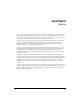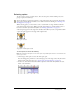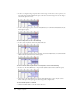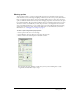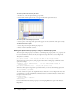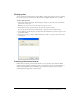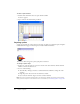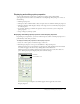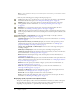User Guide
52 Chapter 3: Sprites
Creating sprites
You create a sprite by dragging a cast member to either the Stage or the Score: the sprite appears in
both places. New sprites, by default, span 30 frames.
To create a new sprite:
1 Click to select the frame in the Score where you want the sprite to begin.
2 From the Cast window, in either List or Thumbnail view, do one of the following:
■ Drag a cast member to the position on the Stage where you want to place the sprite.
■ Drag a cast member to the Score. Director places the new sprite in the center of the Stage.
■ To create a sprite one frame long, press Alt (Windows) or Option (Macintosh) and drag a
cast member to the Stage or Score.
Setting sprite general preferences
You use the Sprite Preferences dialog box to control the way sprites behave and appear in the
Score window and on the Stage.
To change preferences for sprites:
1 Select Edit > Preferences > Sprite.
Note: If you are using a Macintosh OS X operating system, select the Director menu, instead of
the Edit menu, to access Preferences.
2 To determine if selecting a sprite on the Stage selects the entire span of the sprite or only the
current frame in the sprite, select one of the following Stage Selection options:
Entire Sprite selects the sprite in all frames that it occupies.
Current Frame Only selects only the current frame of the sprite.
3 To determine the appearance and behavior of sprites yet to be created, select the following Span
Defaults options. These options don’t change settings for existing sprites.
Display Sprite Frames turns on Edit Sprite Frames for all new sprites. See “Editing sprite
frames” on page 89.
Tweening turns on tweening for all tweenable properties. This option is on by default. With
this option off, sprites must be manually tweened when new frames or keyframes are added to
the sprite. For additional information about tweening, see Chapter 4, “Animation,”
on page 83.
4 To determine the length of sprites measured in frames, select the following Span
Duration options:
Frames defines the default number of frames for sprites.
Width of Score Window sets the sprite span to the visible width of the Score window.
Terminate at Markers makes new sprites end at the first marker.
5 To specify the frame used as the beginning of a sprite span when creating or editing new sprites
on the Stage, select from the following Span Starts options:
Previous Marker sets the sprite span to begin at the sprite’s previous marker.
Current Frame sets the sprite span to begin at the current frame.
First Frame in Score Window sets the sprite span to begin at the first frame in the current
score window.