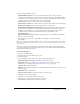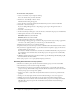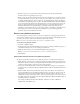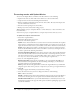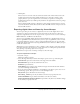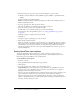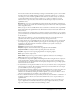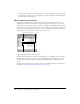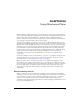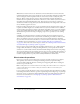User Guide
462 Chapter 23: Packaging Movies for Distribution
To create a fast-start projector:
1 Create a new folder on your computer desktop.
It does not matter what you name the folder.
2 In Director, select Modify > Movie > Xtras.
The Movies Xtras dialog box appears.
3 Select the name of each Xtra and deselect Include in Projector for each, then click OK.
4 Select File > Save and Compact.
If you are adding multiple movies to the package, repeat steps 2 through 4 for each of
the movies.
5 Select File > Create Projector.
6 In the Create Projector dialog box, select the movies to include in the projector and click Add.
7 Click Options and select one of the following:
Shockwave (Windows) and click OK.
Standard (Macintosh) and click OK.
8 In the Create Projector dialog box, click Create.
9 In the dialog box that appears, type a name for the projector. If necessary, use the pop-up menu
to browse to the desktop folder you created in step 1, and then click Save.
10 Exit Director and return to your computer desktop.
11 Open the folder you created in step 1. Create a subfolder within this folder and name it Xtras.
12 In your Director application folder, copy the Xtra extensions required to play your movie into
the Xtras folder you just created.
You must also include external movies, external casts, and linked media with your projector. If
the external files are in the folder that contains the projector, the projector can automatically
link to the files.
13 (Windows only) In your Director application folder, copy the files dirapi.dll, iml32.dll, proj.dll,
and msvcrt.dll into the Xtras folder.
14 Start your projector to see it open quickly and play your movies.
Excluding Xtra extensions from projectors
Sometimes it is useful to place any Xtra extensions needed by a projector in an external Xtra
extensions directory. Some reasons for doing this include:
• Xtra extensions stored in a projector must be uncompressed to a separate file each time the
projector starts up, which makes startup slower. If the Xtra extensions are stored in an external
directory, the projector starts up more quickly.
• Developers are able to easily track exactly what Xtra extensions versions are provided for the
projector.
• Developers can easily update an Xtra extension without having to create a new projector.
• Multiple projectors in the same folder can use the same external Xtra extensions folder.
• Sometimes you need to include other external files with a projector, for example an animated
GIF. These files can just be put in the external Xtra extensions folder instead of having a
separate location.