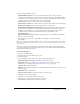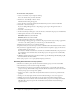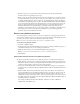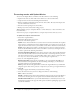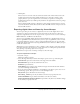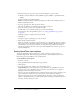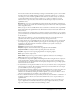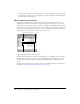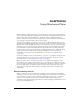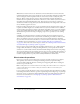User Guide
Creating projectors 461
4 Select from the following options:
Animate in Background lets the movie continue playing if a user switches to another
application. This is useful if you want the movie to continue running in the background when
its window is not active. If this option is not selected, the movie pauses when the user switches
to another application and resumes when the user switches back.
Full screen sets the movie to fill the entire screen when playing.
Center stage in monitor insures that the movie stays in the center of the screen when playing.
Escape key terminates lets the user press the ESC key to exit the movie.
Reset Monitor to Match Movie’s Color Depth automatically changes the color depth of your
monitor to the color depth of each movie in the projector play list. For example, if you are
working on a color monitor set to 256 colors and a movie in the play list was created in
thousands of colors, the monitor automatically switches to thousands of colors.
Extra main memory
System temporary memory
(Macintosh only) makes Director use available system memory
when its own partition is full.
5 Once all Projector options are set, click OK or click Default to return the settings to
their defaults.
Note: To avoid problems with linked media, create the new projector in its final folder location and do
not move it to a different folder. Director turns the movies, casts, and included Xtra extensions into a
single projector.
You can also set options for the files that are associated with the Projector movie. By default, a
projector consists of just the current movie. However, you can add external cast files and exclude
Xtra extensions, among other options.
To set Files tab options:
1 Select File > Publish Settings.
2 On the Formats tab, click the Projector option.
3 Click the Files tab.
4 To set the Primary movie components, select from the following options:
Include linked cast files includes any linked cast files in the projector.
Exclude all xtras lets you exclude some or all Xtras from your projector. For more
information, see “Excluding Xtra extensions from projectors” on page 462.
Compress files (Shockwave format)
Add Files opens a dialog box that lets you select additional Director Movie or Cast files to the
current projector.
Remove All deletes all added files.
Play every movie in list ensures all movies in your movie list play.
Loop sets the movie to keep playing.
5 Click OK to save changes and return to the movie.
6 Click Cancel to reject changes and return to the movie.
7 Click Publish to publish the movie with these settings.