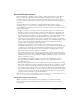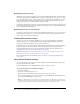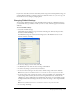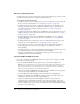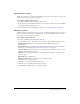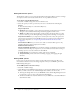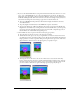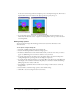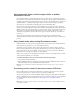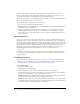User Guide
456 Chapter 23: Packaging Movies for Distribution
Setting Shockwave options
The Shockwave tab lets you set options that determine the Shockwave Player version, how images
are compressed, how users interact with the movie once it’s published, and more.
To set options using the Shockwave tab:
1 Select File > Publish Settings and select the Shockwave tab.
2 Select the options you want to provide for your users, as described in the following list:
Version:
■ Select Shockwave Player 10 or Shockwave Player 8.5.
Image compression:
■ Standard: Select Standard to apply compression techniques used by Director in versions 4
through 7, select Standard. This setting is suitable for graphics with few colors.
■ JPEG: Select JPEG and specify the image quality setting by moving the slider to a value
between 0 and 100 percent. The higher the percentage, the less the image is compressed.
Compression enabled lets you compress the sound in your movie. Select this option and
select the level of compression from the kBits/second pop-up menu. For more information
about sound compression, see “Compressing internal sounds with Shockwave Audio”
on page 237.
Convert Stereo to Mono lets you convert stereo audio to monaural. This option is only
available if Shockwave Audio Compression is enabled.
Enabled context menu items:
Include Cast Member Comments
lets you include comments you might have entered in the
Comments field of the Property inspector for your cast members. You can then use Lingo or
JavaScript syntax to access the comments in the DCR file.
■ Volume Control lets users adjust the volume of the movie’s soundtrack.
■ Transport Control provides controls for rewinding, stopping, and stepping through
the movie.
Setting HTML options
If users view your movie in browsers, chances are they will resize their browsers. How your
movie behaves when the browser size changes depends on how you set HTML options in the
Publish Settings dialog box.
To set HTML options for browser resizing:
1 Select File > Publish Settings.
2 On the Html tab of the Publish Settings dialog box, select from the Dimensions pop-up menu.
When you make a selection, the width and height values default to the movie size.
■ To change the background color of your HTML file, either click the Page Background color
box and select a color, or enter a value in the hexadecimal field.
■ To make the DCR movie match the dimensions of your DIR movie, select Match Movie in
the Dimensions field.