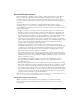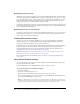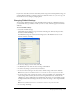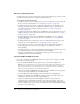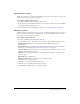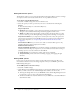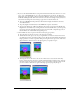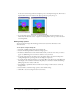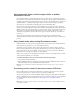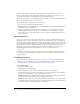User Guide
Changing Publish Settings 453
If your movie needs Xtra extensions that fall beyond the range of the default publish settings, (for
example, Windows Media) you will be prompted to add them. In that case, you can set up your
movie with the correct settings by changing them.
Changing Publish Settings
You can change Publish Settings by using the Publish Settings dialog box. Publish Settings lets
you determine what type of Director movie you want to create, and what properties that movie
shall have.
To access Publish settings:
• Select File > Publish Settings.
The Publish Settings dialog box appears with the following tabs: Formats, Projector, Files,
Shockwave, Html, and Image.
Each Publish Settings tab contains the following buttons: OK, Publish, Cancel, Save As
Defaults, Defaults, and Help.
• To save any changes you have made, click OK.
• To Publish your movie with the selected settings, click Publish.
• To Cancel any changes you have made, click Cancel.
• To save the current settings of the selected tab as default settings, click Save As Defaults.
Note: Clicking the Save As Defaults button on one tab has no effect on any of the other tabs.
• To return settings of the currently selected tab to their saved default state, click Defaults. To
return settings of the currently selected tab to their original default state, hold down Alt
(Windows) or Option (Macintosh) and click Defaults. If you have not saved default settings,
clicking Defaults without holding down the key returns the settings to their original default
state.
Note: Clicking the Defaults button on one tab has no effect on any of the other tabs.
• To access help, click Help.