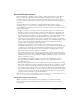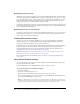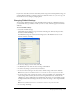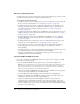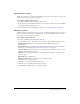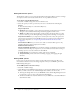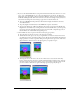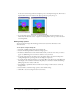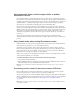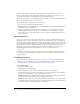User Guide
452 Chapter 23: Packaging Movies for Distribution
Distributing movies on a disk
Whenever a movie plays from a disk, it accesses all external linked files the same way that it did in
the authoring environment. All linked media—bitmaps, sounds, digital videos, and so on—must
be in the same relative location as they were when you created the movie. To make sure you don’t
forget any linked media when you distribute a movie on a disk, place linked files in the same
folder as the projector or in a folder inside the Projector folder.
If your movie includes Xtra extensions, you must include the Xtra extensions in the projector. If a
movie distributed on a disk connects to the Internet in any way, be sure to click the Add Network
button in the Movie Xtras dialog box.
Distributing movies on a local network
If you plan to place a movie on a local area network (LAN), all files must be set to read-only, and
users must have read/write access to their system folders. Otherwise, the requirements are the
same as for normal disk-based distribution.
Creating Shockwave content
You save your work as a Shockwave (DCR) movie to prepare it for playback in a Shockwave-
enabled web browser, or to make disk-based movies smaller. Using Shockwave content also
prevents your users from editing the movie if they own Director.
If the Shockwave content you’re creating will be distributed on the Internet and requires any Xtra
extensions, make sure the Xtra extensions are listed in the Movie Xtras dialog box and that
Download If Needed is selected for each required Xtra extension. For more information, see
“Managing Xtra extensions for distributed movies” on page 450.
Note: Use Update Movies to convert several movies at once to the Shockwave format. For more
information, see “About cross-platform projectors” on page 463.
For more information about Shockwave content, see Chapter 24, “Using Shockwave Player,”
on page 469.
Using default Publish settings
To create Shockwave content, you use the File > Publish command. The default setting creates a
Projector file with Preview enabled.
For more information about changing Publish settings, see the next section.
To create a Projector movie using default settings:
1 Select File > Publish.
2 Save your movie if prompted to do so.
Director creates and automatically starts a Projector version of your movie.
Director creates a Shockwave version of your movie, and an HTML file. Your default browser
opens with the HTML page you just created.
Note: Your default browser is specified in your Network Preferences dialog box. To change your
default browser, select Edit > Preferences > Network. (If you are using a Macintosh OS X operating
system, select the Director menu, instead of the Edit menu, to access Preferences.)