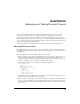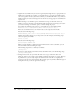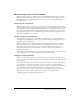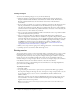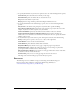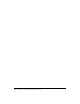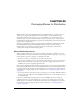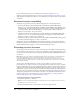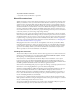User Guide
Resources 445
3 To specify which frames of your movie are printed, select one of the following Frames options:
Current Frame prints the frame that is currently on the Stage.
Selected Frames prints the frames that are selected in the Score.
All prints all of the frames in your movie.
Range prints the range of frames specified in the Begin and End text boxes.
4 To specify which frames in the defined range to print, select one of the following Include
options:
Every Frame is the default setting and prints every frame that is specified in Range.
One in Every [number] Frames prints frames at the interval you specify in the text box. For
example, if you enter 10, Director prints every tenth frame.
Frames with Markers prints only the frames that have markers in the Score window.
Frames with Artwork Changes in Channel [number] prints the frames in which cast
members move or in which new cast members are introduced in the Score. Specify the channel
number in the text box.
5 To determine the layout of the items to print, click Options and select from the following:
Scale provides options to print at 100%, 50%, or 25% of the original size.
Frame Borders creates a border around each frame.
Frame Numbers prints the frame number with each frame.
Registration Marks places marks on every page to align the page for reproduction.
Storyboard Format is available only when you select 50% or 25% images to print. This
option places marker comments next to the frame image.
Date and Filename in Header prints a header on each page. The header consists of the name
of the Director movie and the current date.
Custom Footer prints a footer on each page. Type the footer in the text box.
The image at the left of the dialog box previews the layout options.
Resources
The following resource is available to help you with testing and troubleshooting your
Director movies: index of Director testing and troubleshooting TechNotes at
www.macromedia.com/go/director_troubleshooting