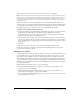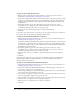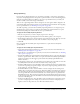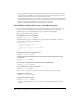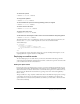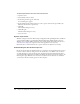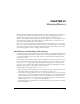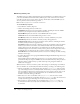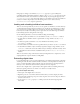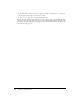User Guide
432 Chapter 20: Making Director Movies Accessible
To apply the Accessibility Speak behavior:
1 Begin by applying the keyboard navigation behaviors to sprites in your scene. For more
information, see “Enabling keyboard navigation” on page 429.
2 Drag the Accessibility Speak behavior from the Library palette to the sprite you want to trigger
the spoken text when the user navigates to it with the Tab key. This sprite must already be
attached to an Accessibility Item or Accessibility Text Edit Item and an Accessibility Group
Order behavior.
3 In the dialog box that appears, select the behavior group name for the scene, such as
Accessibility_Scene_1. This group name enables the behaviors in a scene of your movie to
communicate with each other so they can operate properly.
4 Enter the text to be spoken when the sprite is selected with the Tab key.
5 Click OK.
If you wish to have a large amount of text spoken, you can specify an entire text cast member to
be spoken by using the Accessibility Speak Member Text behavior.
To apply the Accessibility Speak Member Text behavior:
1 Apply the keyboard navigation behaviors to sprites in your scene. For more information, see
“Enabling keyboard navigation” on page 429.
Drag the Accessibility Speak Member Text behavior from the Library palette to the sprite that
you designate to trigger the spoken text when the user navigates to it with the Tab key. This
sprite must already be attached to an Accessibility Item or Accessibility Text Edit Item and an
Accessibility Group Order behavior.
2 In the dialog box that appears, select the behavior group name for the scene, such as
Accessibility_Scene_1. This group name enables the behaviors in a scene of your movie to
communicate with each other so they can operate properly.
3 Enter the name of the text cast member to be spoken when the sprite is selected with the
Tab key.
4 Click OK.
You can let users toggle the text-to-speech feature on and off by using the Accessibility Speak
Enable/Disable behavior. You add this behavior to a sprite that already has the keyboard
navigation behaviors attached to it.
To apply the Accessibility Speak Enable/Disable behavior:
1 Apply the keyboard navigation behaviors to sprites in your scene. For more information, see
“Enabling keyboard navigation” on page 429.
2 Drag the Accessibility Speak Enable/Disable behavior from Library palette to the sprite you
want to use to toggle the text-to-speech behaviors.
3 In the dialog box that appears, enter the behavior group name for the scene so that this behavior
is associated with the other behaviors in the scene.
4 Select an event to toggle the on/off state of the text-to-speech behaviors. This can be a mouse
click or the beginning or ending of the sprite in the Score.
5 Select whether to turn speech on or off when the event you selected in the previous step occurs.
6 Enter the words to be spoken when text-to-speech is turned on.
7 Enter the words to be spoken when text-to-speech is turned off.
8 Click OK.