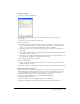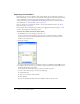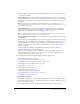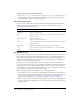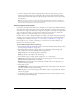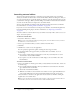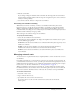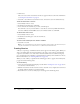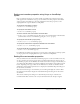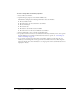User Guide
Importing cast members 43
6 From the Media pop-up menu at the bottom of the dialog box, select an option to specify how
to treat imported media:
Standard Import imports all selected files, storing them inside the movie file but not updating
them when changes are made to the source material. If you selected the option to import from
the Internet in step 3, Director retrieves the file immediately from the Internet if a connection
is available.
Note: All digital video files like DVD, Windows Media, QuickTime, RealMedia, and so on, are
linked automatically to the original external file (see the next option, Link to External File), even if
you select Standard Import.
Link to External File
creates a link to the selected files and imports the data each time the
movie runs. If you choose to import from a URL via the Internet, the media is dynamically
updated. For more information, see “About linking to files” on page 44.
Note: Text and RTF files are always imported and stored inside the movie file (see the previous
option, Standard Import), even if you select Link to External File.
Include Original Data for Editing
preserves the original data in the movie file for use with an
external editor.
When this option is selected, Director keeps a copy of the original cast member data and sends
the original to the external editor when you edit the cast member. This option preserves all the
editor’s capabilities. For example, if you specify Photoshop to edit PICT images, Director
maintains all the Photoshop object data. For more information, see “Launching external
editors” on page 46.
■ Import PICT File as PICT prevents PICT files from being converted to bitmaps.
7 When you finish selecting the files, click Import.
If you’ve imported a bitmap with a color depth or color palette that differs from the current
movie, the Image Options dialog box appears, so you can enter additional information. See
“Choosing import image options” on page 45.
For information about importing specific media, see the following sections:
• “About importing bitmaps” on page 100
• “Importing internal and linked sounds” on page 231
• “Using Director movies within Director movies” on page 202
• “Importing internal and linked sounds” on page 231
• “Importing text” on page 165
• “Using animated GIFs” on page 101
• “Using Flash Content” on page 181
• “Importing Windows Media” on page 252
• “Using DVD media content in Director” on page 254
• “Using Flash components” on page 207
To import files by dragging:
1 In the Explorer (Windows) or on the system desktop (Macintosh), select a file or files to import.
2 Drag the files from the desktop to the desired position in the Cast window Thumbnail view or
to the Cast window List view.
If you drag the files to List view, the imported files are added at the bottom of the list.