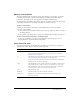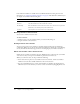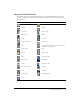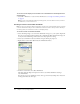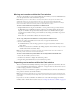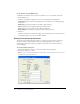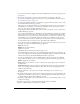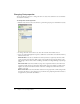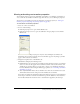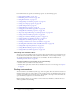User Guide
Viewing and setting cast member properties 39
Viewing and setting cast member properties
You can display and set properties for individual cast members, or for multiple cast members at
once, even if the cast members are different types. In both cases, you use the Property inspector.
You can also set cast member properties by using Lingo or JavaScript syntax (see “Setting cast
member properties using Lingo or JavaScript syntax” on page 49).
To view and set cast member properties:
1 Select one or more cast members.
2 Do one of the following:
■ If the Property inspector is open, click the Member tab.
■ If the Property inspector is not open, select Window > Property Inspector, and click the
Member tab.
As with all fields in the Property inspector, if you’ve selected multiple cast members, the
information that is common to all the selected cast members appears. Any changes you make
apply to all the selected cast members.
3 Display the Graphical view on the Member tab.
The Member tab displays the following items:
■ Editable fields to view or change the cast member’s name (the Name text box), a Comments
text box to enter text that appears in the Comments column of the Cast List window, and
an Unload pop-up menu that lets you select how to remove a cast member from memory.
For more information about using the Unload pop-up menu, see “Controlling cast member
unloading” on page 47.
■ View-only fields which indicate the cast member’s size, when the cast member was created
and modified, and the name of the person who modified the cast member.
For an Xtra cast member, the information displayed in the Property inspector is determined by
the developer of the Xtra. Some Xtra extensions have options in addition to those listed here.
For non-Macromedia Xtra extensions, refer to documentation supplied by the developer.