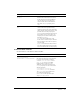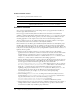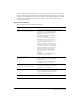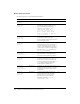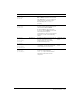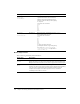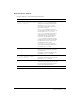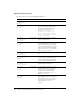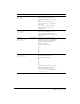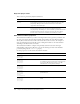User Guide
372 Chapter 16: Working with Models and Model Resources
Collision modifier events
These events are generated when collisions occur:
Animation modifiers
Once you’ve created animations in your modeling software, you apply animation modifiers to
models to play them back in Director.
Director supports both model keyframe and character bone animations, and modifiers are
available to enable both. Keyframe animations modify a model’s
transform properties over time.
Bones animations modify the model’s geometry over time. Creating bones animation in a 3D
modeling application can be complex, but it results in more natural-looking movements.
The two animation types can be combined. You might, for example, combine a “run in place”
bones animation with a “move around the room” keyframe animation.
Bones animations use the Bones player modifier. Keyframe animations use the Keyframe player
modifier. Most methods and properties are available to both players. The bones and keyframe
player modifiers, like all modifiers, can only be attached to geometric nodes (models). This is only
really an issue for the keyframe player because you might think to keyframe animate a camera or a
light but this isn't possible.
• Motions: A 3D cast member contains a set of motions authored in your 3D modeling
application. For bones animation, each motion contains a list of tracks, and each track contains
the keyframes for a particular bone. A bone is a segment of the skeleton of a model. For
example, track 14 of the motion named
Run could be named RtKneeTrack and move a bone
named
RtKnee. These names are defined in the 3D modeling application.
• Play list: The Bones player manages a queue of motions. The first motion in the play list is the
motion that is currently playing or paused. When that motion finishes playing, it’s removed
from the play list and the next motion begins. Motions can be added with
bonesPlayerOrKeyframePlayer.play("run"), which adds the motion to the top of the list,
or
bonesPlayerOrKeyframePlayer.queue("motion"), which adds it to the end of the list.
Using the play method starts the motion immediately. The motion previously at the
beginning of the play list is halted unless
autoBlend is turned on. When you use queue, the
motion is added to the end of the play list. Motions are removed from the play list
automatically when they are complete, or you can remove them explicitly using
bonesPlayer.playNext().
• Motion blending: If autoblend is TRUE, an ending motion blends smoothly into the next
motion using the bonesPlayerOrKeyframePlayer.blendTime property to determine how
long the blend should be. You can control this manually by setting
bonesPlayerOrKeyframePlayer.autoBlend to FALSE and using
bonesPlayerOrKeyframePlayer.blendFactor to control the blend frame by frame.
• Motion mapping: You can create new motions by combining existing motions. For example, a
walking motion could be combined with a shooting motion to produce a walk-and-shoot
motion. This is available only with Bones player animations.
Event Name Description
#collideAny
The first event called when any collision occurs.
#collideWith
The event called whenever a collision with a specified model occurs. It is
implicitly registered for when
setCollisionCallback() is called.