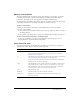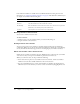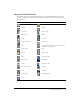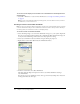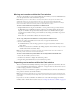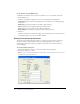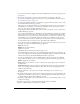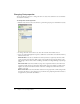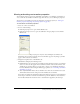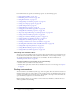User Guide
36 Chapter 2: Score, Stage, and Cast
To sort the cast using the Modify menu:
1 With the Cast window active, select the cast members to sort or select Edit > Select All.
2 Select Modify > Sort.
3 In the Sort Cast Members dialog box, select one of the following sorting methods:
Usage in Score places selected cast members that are used in the Score at the beginning of
the selection.
Media Type groups all cast members according to their media type.
Name groups the selection alphabetically by cast member name.
Size arranges the selection with the largest files appearing first.
Empty at End places all empty cast positions in the selection at the end.
4 Click Sort.
Director reorders the cast members according to the sorting method you selected. The Score
automatically adjusts to the new cast member numbers.
Setting Cast window preferences
You use the Cast window preferences settings to control the appearance of the current Cast
window or, if desired, all Cast windows. You can set different preferences for each Cast
window. The title bar of the dialog box displays the name of the Cast window preferences
you are changing.
To set Cast window preferences:
1 Select a Cast window to change, or a click a tab within a Cast panel group.
2 Select Edit > Preferences > Cast.
Note: If you are using a Macintosh OS X operating system, select the Director menu, instead of
the Edit menu, to access Preferences.