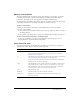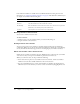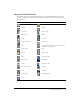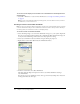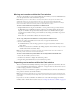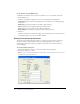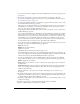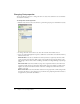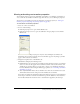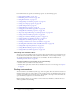User Guide
34 Chapter 2: Score, Stage, and Cast
To turn off or on the display of cast member icons in Thumbnail view and change the Cast
window display:
• Select Edit > Preferences > Cast. For more information, see “Setting Cast window preferences”
on page 36.
Note: If you are using a Macintosh OS X operating system, select the Director menu, instead of
the Edit menu, to access Preferences.
Creating a custom cast member thumbnail
Note: For most cast members, Director displays a scaled version as the thumbnail unless you define
a custom thumbnail. Creating a custom thumbnail is useful for behaviors that you want to identify in
the Library palette, because behaviors have no identifying image.
To create a custom cast member thumbnail:
1 Select the bitmap image to use as the new thumbnail, and copy it to your system’s Clipboard.
You can copy the image from any bitmap editor, including the Paint window. The image can
be any size, but smaller images look better because they require less scaling.
2 Select any cast member in the Cast window and open the Property inspector.
3 Right-click or Control-click (Macintosh) the Thumbnail window.
4 From the context menu, select Paste Thumbnail.
The image from the Clipboard replaces the current cast member thumbnail, creating a
custom thumbnail.
You can also use text as a thumbnail. Create and copy text from any bitmap editor instead of
an image and follow the same steps.