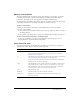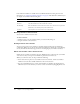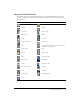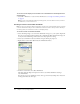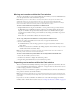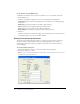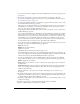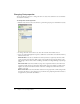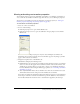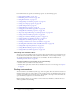User Guide
32 Chapter 2: Score, Stage, and Cast
Four additional columns are available in the Cast Window Preferences dialog box. For more
information, see “Setting Cast window preferences” on page 36. The additional columns that you
can display are described in the following table:
Resizing columns in Cast List view
You can resize columns in Cast List view.
To resize a column:
1 Hold the pointer over the column boundary to activate the Resizing tool.
2 Drag the column to the desired size.
Sorting Cast List view columns
You can sort the Cast List view columns in ascending and descending order by clicking the
column title. When you sort the Cast List window by clicking the column title, you’re changing
the way in which the information appears but are not changing any cast member attributes.
About cast member order in Cast List view
Unlike the way in which cast members appear in Thumbnail view, in List view the cast member
order does not always correspond to the member’s physical location in the cast.
When you work in List view, also keep in mind the following:
• In List view, Director places new cast members at the end of the list, and the cast member
number becomes the first available number after the current selection.
• You can use Thumbnail view to reorder (and renumber) cast members by dragging them to
different locations in the window; you cannot reorder cast members by dragging in List view.
Column Title Column Information
Size The size in bytes, kilobytes, or megabytes
Created The date and time the cast member was created
Modified By Who modified the cast member. This value comes from the user login name
(Windows) or the Sharing setup name (Macintosh).
Filename The full path to the cast member if it is a linked asset