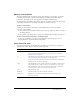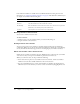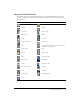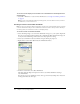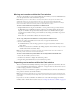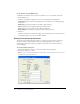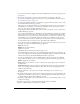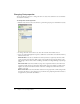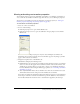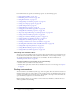User Guide
Using Cast List view 31
Naming cast members
To avoid problems in Lingo or JavaScript syntax when referring to cast members, you should
name them and then refer to them by name. Naming cast members doesn’t affect Director
performance. The name stays the same even if the cast member number changes.
Avoid duplicating cast member names. If more than one cast member has the same name, Lingo
or JavaScript syntax uses the cast member with the lowest number in the cast.
To name a cast member:
1 Select the cast member in either the List or the Thumbnail view of the Cast window.
2 Do one of the following:
■ Enter a name in the Cast Member Name text box at the top of the Cast window or in any of
the editing windows.
■ Enter a name in the Name text box on the Cast or Member tab in the Property inspector.
To name a cast member using Lingo or JavaScript syntax:
• Set the name cast member property. For more information about this property, see the
Scripting Reference topics in the Director Help Panel.
Using Cast List view
Cast List view, the default view in which the Cast window opens, provides seven columns of
information by default. They are shown in the following table:
Column Title Column Information
Name The name of the cast member and an icon that describes the cast member
type. For information about what the icons represent, see “Using Cast
Thumbnail view” on page 33.
# The number that is assigned to the cast member. This number represents the
order in which this cast member appears in Thumbnail view.
* An asterisk (*) in this column indicates the cast member has changed, but
you have not yet saved those changes.
Script The word Member in this column means the cast member contains a script.
The word Movie in this column means the cast member is a movie script.
The word Behavior in this column means the cast member is a Behavior.
You can use the Script icon to view the script or behavior.
Type The cast member type
Modified The date and time the cast member was changed
Comments Displays text entered on the Property inspector Member tab, in the
Comments text box.