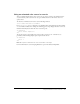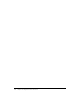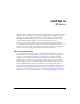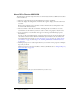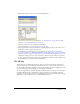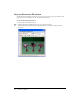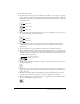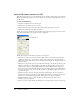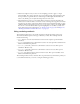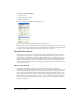User Guide
Using the Shockwave 3D window 307
3 Use the following controls:
■ The camera buttons along the side—Dolly, Rotate, and Pan—let you change your viewing
angle by zooming in and out, moving around the world origin, and moving in a straight line
horizontally or vertically, respectively. Hold the Shift key while using these tools to make the
camera move faster.
■ The two buttons below the camera buttons let you control whether the y-axis or the z-axis is
the up axis when using the Camera Rotate tool.
■ The playback buttons let you either play the cast member’s animation at normal speed
or step through the animation, forward or backward, controlling the movement with
mouse clicks.
■ The Loop button lets you play animations within the 3D cast member repeatedly.
■ The Set Camera Transform and Reset Camera Transform buttons let you set and undo the
changes you make to camera angles for the member’s default camera. Set Camera Transform
remembers the current camera position. Reset Camera Transform restores the camera to the
previously remembered position.
■ The Root Lock button fixes an animation in place, so that it doesn’t change its position on
the Stage while playing.
■ The field at the top of the Shockwave 3D window shows the name of the cast member on
display. The square button to the left of the text box lets you drag that cast member to the
Stage or the Score.
■ The New Cast Member, Previous Cast Member, and Next Cast Member buttons at the
upper left of the Shockwave 3D window let you add or display 3D cast members.
■ The Reset World button restores the 3D scene to its original state, with all models, cameras,
and so on assuming their original positions.
Dolly Camera
Rotate Camera
Pan Camera
Camera Y Up
Camera Z Up
Reset Camera Transform
Set Camera Transform