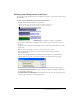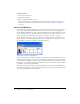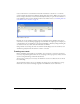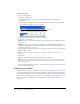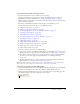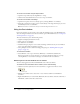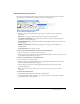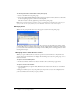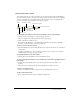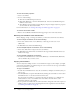User Guide
30 Chapter 2: Score, Stage, and Cast
To view cast member properties:
1 Select a cast member.
2 Do one of the following:
■ Click the Cast Member Properties button.
■ Right-click (Windows) or Control-click (Macintosh), and select Cast Member Properties
from the context menu.
■ Select Window > Property Inspector. The Property inspector displays only those properties
associated with the selected cast member.
For more information, see “Viewing and setting cast member properties” on page 39.
To view the cast member number:
• Refer to the Cast Member Number field in the upper right corner of the Cast window.
Selecting cast members in the Cast window
Before changing, sorting, or moving cast members, you must select them in the Cast window.
To select a single cast member, do one of the following:
• In List view, click the name or icon (Windows) or click any part of the text or icon
(Macintosh).
• In Thumbnail view, click the thumbnail image.
To select multiple adjacent cast members, do one of the following:
• In List view, Shift-click or marquee-select the cast members.
• In Thumbnail view, click the first cast member in the range and then Shift-click the last cast
member in the range.
To select multiple nonadjacent cast members:
• In either List or Thumbnail view, Control-click (Windows) or Command-click (Macintosh)
each cast member that you want to select.
Copying cast members
You can easily create multiple versions of a cast member in a single cast. For example, you might
want several cast members to be identical except for color or size. You can also copy cast members
from one Cast window to another.
To copy a cast member:
1 In either List or Thumbnail view, select the cast member (or multiple cast members) that you
want to copy.
2 Alt+click (Windows) or Option+click (Macintosh), and drag the cast member to a new location
in Thumbnail view or to the bottom of the list in List view.
You can drag the cast member to a location in the same Cast window or to a different Cast
window. Director creates a cast member with a new number, but with all of its other
information identical to the original.
3 If you copied the cast member into the same Cast window, change the name of the copied cast
member so that you (and scripts) can distinguish it from the original. For more information,
see “Naming cast members” on page 31.