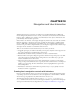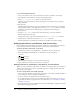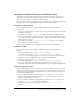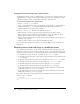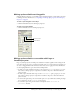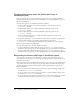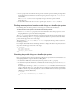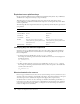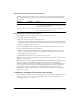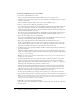User Guide
Making sprites editable or moveable with Lingo or JavaScript syntax 295
Making sprites editable and draggable
Using the Property inspector, you can make a sprite editable, draggable, or both while your movie
is running. For more information, see “Displaying and editing sprite properties in the Property
inspector” on page 59.
To make a sprite draggable on the Stage:
• Click the Moveable button in the Property inspector.
To make a text sprite editable:
• Click the Editable button in the Property inspector.
Making sprites editable or moveable with Lingo or
JavaScript syntax
Lingo or JavaScript syntax can make sprites editable or moveable regardless of the settings in the
Score. You can also use script to constrain a moveable sprite to a certain region. For example, you
can create a draggable slider with an indicator that moves across a gauge. For more information,
see the Scripting Reference topics in the Director Help Panel.
• To make a text sprite editable with script, set the text sprite’s editable property to TRUE. For
best results, set this property in a script that is attached to the sprite or the frame where the
sprite is located.
• To make a sprite moveable with script, set the moveableSprite sprite property to TRUE. For
best results, set this property in a script that is attached to the sprite or the frame where the
sprite is located.
• To restrict the registration point of a moveable sprite so it stays within the bounding rectangle
of a second sprite, use the constraint sprite property.
• To constrain a sprite along a horizontal or vertical path, use the constrainH() or
constrainV() method.
Editable button
Moveable button