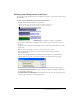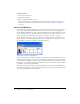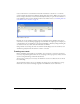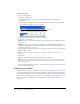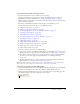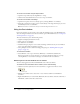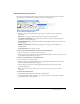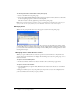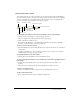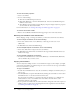User Guide
Using the Cast window 29
Using Cast window controls
The controls along the top of the Cast window are the same in both the List and Thumbnail
views. You use the controls to change the cast that appears in the Cast window, the cast member
selection, or the name of a cast member. You can also use them to move cast members and to
open a cast member’s Script window or the Property inspector.
To change the cast displayed in the current Cast window, do one of the following:
• Click the Cast button and select a cast from the pop-up menu.
The cast is displayed as a tabbed panel in the current panel group.
• Click a tabbed panel to make it active.
• Press Control+Alt (Windows) or Command+Option (Macintosh) followed by the Right
Arrow key or Left Arrow key to move from tab to tab.
To open a cast in a new Cast window:
• Alt+click (Windows) or Option+click (Macintosh) the Cast button and select a cast from the
context menu.
A dialog box reminds you to save your panel layout if you want to restore your Cast panel
configuration the next time you open your file.
To select the previous or next cast member:
• Click the Previous Cast Member or Next Cast Member button.
To move a selected cast member to a new position in the Cast window (Thumbnail view) or
to the Stage:
• Drag the Drag Cast Member button to the desired position in the Cast window or to
the Stage.
This procedure is useful when the selected cast member has scrolled out of view.
To enter a cast member name:
• Select a cast member, and enter the name in the Cast Member Name text box.
To edit a cast member script:
• Select a cast member and click the Cast Member Script button.
Cast
Cast View Style
Previous/Next Cast Member
Drag Cast Member
Cast Member Name
Cast Member Script
Cast Member Properties
Cast Member Number