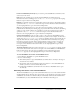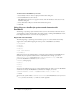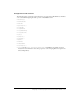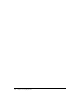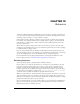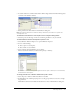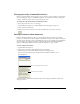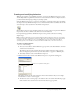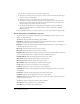User Guide
Attaching behaviors 277
5 To attach a behavior to a frame in the behavior channel, drag a behavior from the Library palette
to a frame in the behavior channel.
6 Enter parameters for the behavior in the Parameters dialog box.
Note: If you attach a behavior from a Director library of behaviors, the behavior is copied to the
currently active cast.
To attach the same behavior to several sprites at once using the Library palette:
• Select the sprites on the Stage or in the Score and drag a behavior to any one of them.
To attach behaviors that have already been copied to a cast:
1 Select Window > Behavior Inspector to open the Behavior inspector.
2 Do one of the following:
■ Select a sprite or several sprites.
■ Select a frame or several frames.
3 Select a behavior from the Behaviors pop-up menu.
Director attaches the behavior you select to the sprite(s) or frame(s).
Note: Some behaviors work only when applied to either a sprite or a frame; for more information,
read the behavior descriptions.
To change parameters for a behavior attached to a sprite or frame:
1 Select the sprite or frame to which the behavior is attached.
2 In the Behavior tab of the Property inspector, use the pop-up menus or text boxes to change
any parameters.
The Behavior tab has the same fields for the behavior as those in the Parameters dialog box.