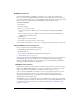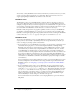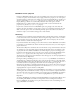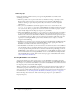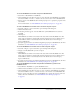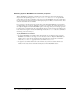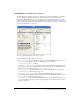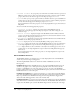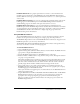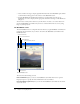User Guide
Using RealMedia content in Director 267
The RealMedia tab in the Property inspector
The RealMedia tab in the Property inspector displays the properties of RealMedia cast members.
To set or change the editable properties, you can use the Property inspector or the script
properties for RealMedia. Even if you are not planning to use the script properties, it is a good
idea to read the script entries for the properties that appear in the Property inspector because they
contain valuable information. For more information, see “Using Lingo or JavaScript syntax sound
elements with RealMedia” on page 272.
Two views of the RealMedia tab in the Property inspector
You can work with the following media properties:
• audio (RealMedia) specifies whether the audio portion of the RealMedia stream plays (TRUE)
or not (
FALSE). The default setting is TRUE. This property has no effect if
realPlayerNativeAudio() is enabled.
• soundChannel (RealMedia) specifies the Director sound channel where the RealAudio plays.
The default setting is Any (0), which means the audio plays in the highest available channel.
This property has no effect if you enable
realPlayerNativeAudio().
• video (RealMedia) specifies whether the video portion of the RealMedia stream appears
(
TRUE) or not (FALSE). The default setting is TRUE.
• pausedAtStart (RealMedia) specifies whether the RealMedia stream begins to play
automatically when the playhead enters the frame span of the RealMedia cast member or sprite
(
FALSE) or not (TRUE). The default setting is FALSE.
• displayRealLogo specifies whether the RealNetworks logo appears. When this property is set
to
TRUE, the RealNetworks logo appears at the beginning of the stream and when the video is
stopped or rewound.