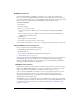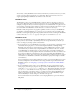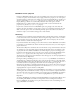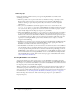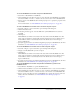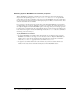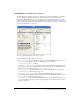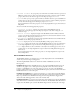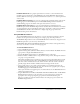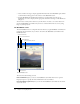User Guide
266 Chapter 11: Using Digital Video
Obtaining dynamic RealMedia cast member properties
When a RealMedia cast member is initially created, the values that are listed in the Property
inspector for the dynamic properties—
height, width, rect, and duration—are placeholder
values. After you play the cast member on the Stage or in the RealMedia viewer, the actual values
for the properties are saved and appear in the Property inspector. When you save the movie, these
values are saved with the cast member.
It’s a good idea to obtain and save the actual values of the dynamic RealMedia properties before
you begin laying out your movie. Although you cannot set or change any of these properties, you
can adjust the height and width of RealMedia sprites on the Stage to fit your movie’s proportions.
It is important to remember that the actual playback time of a stream can vary, depending on the
level of network congestion and stream rebuffering and that the
duration value of a cast member
referencing a live feed is always 0.
To play RealMedia cast members:
• To play the RealMedia cast member with other elements of your Director movie, drag the
RealMedia cast member to the Stage or Score and select Control > Play. The RealMedia cast
member starts to play after the playhead reaches the frame that contains the cast member,
unless the
pausedAtStart property for the cast member is set to TRUE.
• To play the cast member without the other elements of your movie, double-click the cast
member in the Cast window and click the Play button in the RealMedia viewer.