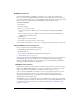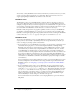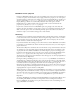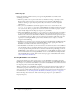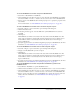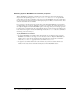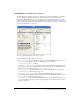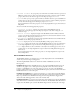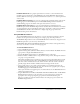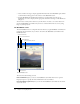User Guide
262 Chapter 11: Using Digital Video
You can have as many RealMedia streams and cast members in your Director movie as you want,
as long as you play them consecutively, not concurrently. This version of Director does not
support playing multiple RealMedia cast members at the same time.
RealMedia video
The RealVideo portion of your RealMedia file is rendered offscreen, and there is no direct-to-
Stage option. This means that you can layer other sprites on top of your RealMedia sprite. For
example, you might do this if you wanted to display text across the RealVideo as it plays. You can
use new Lingo or JavaScript syntax elements to jump forward or backward in the stream, or grab
the current frame of the RealVideo stream and use it as a texture for a 3D object.
RealVideo is fully integrated into the graphics capabilities of Director, and you add RealMedia
cast members containing RealVideo to a movie just as you would any other cast member. The
RealVideo content begins playing when the playhead reaches the frame containing the RealMedia
content, unless the
pausedAtStart property of the sprite or cast member is set to TRUE.
RealMedia audio
You can have the RealAudio portion of your RealMedia cast member processed in one of two
ways: by Director (the default) or by RealPlayer. Your choice depends mainly on whether you
want to use Lingo or JavaScript syntax sound elements.
• If you use Director to process RealAudio in your movie, you can use Lingo or JavaScript syntax
sound methods and properties to control and manipulate RealAudio, including mixing
RealAudio with other Director audio. However, note that all RealAudio is played in a single
sound channel. If you inadvertently overlap RealMedia cast members in the score, and the
second RealMedia cast member begins to play before the first cast member is finished, the
second cast member’s sound is played in the same sound channel as the first cast member, even
if you assigned a different sound channel to the second cast member. If the RealMedia cast
members do not overlap, they are played in the sound channel specified. (If you do not assign a
sound channel to a RealMedia cast member, the RealAudio is played in the highest available
sound channel.)
For more information about working with Director audio, see the Scripting Reference topics in
the Director Help Panel. For information about using standard script sound elements with
RealMedia content, see “Using Lingo or JavaScript syntax sound elements with RealMedia”
on page 272.
• If you use RealPlayer native audio to process RealAudio, all script sound elements and the
audio property in the Property inspector are ignored. You enable RealPlayer native audio by
setting the
realPlayerNativeAudio() method to TRUE. This method should be executed in
a
prepareMovie event handler in a movie script. This is a system-level method that you can
only set using Lingo or JavaScript syntax, so you must set it before the first RealMedia cast
member is encountered in the Score, which causes Director to load the RealPlayer engine.
Once the RealPlayer is loaded, changes to this method are ignored.
For more information about this method, see the Scripting Reference topics in the Director
Help Panel.