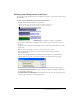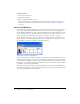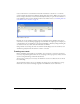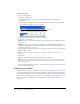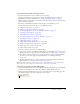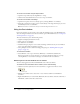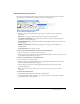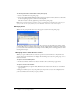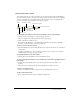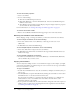User Guide
26 Chapter 2: Score, Stage, and Cast
To create a cast member using the Script window:
1 Open the Script window by selecting Window > Script.
2 Click the New Cast Member button to create a script cast member.
To create a cast member on the Stage:
1 Open the Tool palette, if it is not already open, by selecting Window > Tool Palette.
2 Using the tools in the Tool palette, create content directly on the Stage. Each object you create
automatically becomes a cast member.
Note: Cast members created on the Stage are automatically placed in the Score.
Using the Cast window
In the Cast window, you can view the cast in either the default List view or the Thumbnail view.
(You can change the default so that the Cast window opens in Thumbnail view. See “Setting Cast
window preferences” on page 36.)
The Cast window lets you do the following actions:
• Organize and display all media in a movie.
• Move groups of cast members.
• Start editors for cast members.
• Launch the Property inspector to view, add, and change comments about your cast members
and to view and modify cast member properties.
• Group multiple casts in a tabbed view using panel groups (see “Working with Cast panel
groups” on page 27).
To view the Cast window:
• Select Window > Cast or press Control+3 (Windows) or Command+3 (Macintosh).
If there is more than one cast in the movie, you can select which Cast window to open by
selecting Window > Cast and then selecting a cast name from the Cast submenu.
Switching from one Cast window view to another
You can easily toggle between List and Thumbnail views of the Cast window.
To switch from one Cast window view to another, do one of the following:
• Click the Cast View Style button on the Cast window to toggle between the two views.
• With the Cast window active, select View > Cast, and select either List or Thumbnail,
as desired.
• Right-click (Windows) or Control-click (Macintosh) the Cast window, and select either List or
Thumbnail, as desired, from the context menu.
Cast View Style