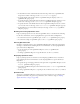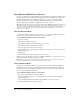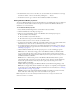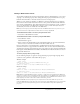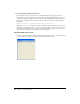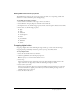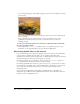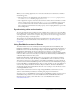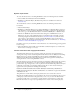User Guide
Cropping digital video 257
Setting DVD Cast member properties
The DVD Property inspector lets you set the options for audio, close captioning, volume and
whether or not the cast member pauses during playing.
To set DVD cast member properties:
1 Select a DVD cast member on the stage or in the cast window.
2 Select Window > Property Inspector and click on the DVD tab.
3 In Graphical view, set the following properties: Audio, Closed Captions, Paused, and Volume.
4 In List view, set the following properties:
■ angle
■ audio
■ audiotrack
■ closedCaptions
■ folder
■ pausedAtStart
■ subPicture
■ volume
Cropping digital video
Cropping a digital video means trimming the edges off the top or sides of the movie image.
Cropping doesn’t permanently remove the portions you crop, but it hides them.
To crop a digital video:
1 Select the cast member in the Cast window.
2 Click the QuickTime tab in the Property inspector.
Note: Cropping is not allowed with RealMedia movies.
3 Select Crop.
Director retains the movie’s original size if you resize the bounding rectangle; however, the
edges of the movie are clipped if you make the bounding rectangle too small.
4 Select Center, if you wish.
Director centers the movie when you resize the bounding rectangle. If Center is not selected,
the movie maintains its original position when you resize its bounding rectangle. Center is
available only if Crop is selected.
5 Select the video in the Score.