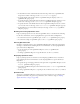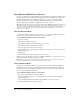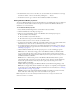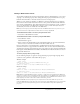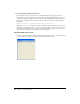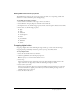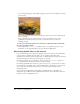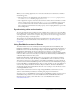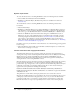User Guide
254 Chapter 11: Using Digital Video
Using the Windows Media video window
The Windows Media window lets you preview Windows Media audio and video files. You can
also control Windows Media sprites using the this window. For more information, see
“Controlling Windows Media sprites using Lingo or JavaScript syntax” on page 254.
To use the Windows Media window:
• Double-click a Windows Media cast member or sprite.
The Windows Media window appears. This window provides controls to play, stop, pause,
rewind, and fast forward the movie. Using the slider, you can select a position from which to
start play.
Controlling Windows Media sprites using Lingo or JavaScript syntax
You can use Lingo or JavaScript syntax to control Windows Media sprites. The script handlers
support the following actions: play, stop, pause, rewind, and play from one specific time point to
another. The Windows Media sprite displays the attributes, movie duration, elapsed playtime,
height, width, and playback state for Lingo or JavaScript syntax scripting. For more information,
see the Scripting Reference topics in the Director Help Panel.
Using DVD media content in Director
You can link DVD media content to a Director movie and use the DVD media editor to inspect
that linked content. However, you can't actually make changes to DVD content within Director.
Rather, you can change the attributes of the DVD media by using either the Property Inspector
prior to playback or via Director's scripting capabilities while the movie's playing by polling
events and modifying properties and methods that affect the linked DVD content.
When linking to DVD media content, that content can reside either on a DVD disc located in
the DVD drive or on a local hard disk in a DVD Volume Folder. In either case, a DVD drive and
DVD player and decoder needs to be installed and functional in order for DVD support to be
functional in Director.