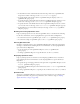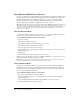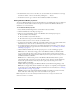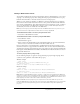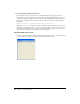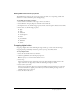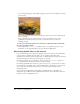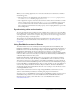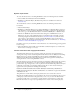User Guide
Using Windows Media files in Director 253
4 In the Filename text box, choose the file to be associated with the cast member. You can type
the name of the file, or browse for the file by clicking the “…” button.
5 In the Name text box, type a name for the new Windows Media cast member.
Setting Windows Media properties
You can set Windows Media properties that determine the cast member name, how it is displayed
in your movie, whether audio or video in the sprites created from the Windows Media cast
member are on or off, and more.
To set Windows Media properties:
1 Select a Windows Media digital video cast member in the Cast window.
2 Click the Member tab in the Property inspector.
3 There are several noneditable options on the Member tab in the Property inspector:
■ The cast member size in kilobytes
■ The cast member creation and edit dates
■ The name of the last person who modified the cast member
4 Use the Name text box to view or edit the cast member name.
5 To change the external file to which the cast member is linked, enter a new path and file in the
Filename text box. You can also use the Browse button to select a new file.
6 To specify how Director removes the cast member from memory if memory is low, select an
option from the Unload pop-up menu. For more information, see “Controlling cast member
unloading” on page 47.
7 Click the Windows Media tab in the Property inspector to set the remaining properties:
Video turns on or off the video image portion of the Windows Media cast member. If this
option is turned off, the video portion does not play; the audio portion, however, remains
unaffected. Deselect this option and select Audio if you want to play only the audio portion of
the Windows Media cast member.
Audio turns on or off the audio portion of the Windows Media member. If this option is
turned off, the audio portion does not play; the video portion, however, remains unaffected.
Deselect this option and select Video if you want to play only the video portion of the
Windows Media cast member.
Loop if checked repeatedly plays the Windows Media cast member from beginning to end.
DTS (direct-to-Stage) allows drivers installed on the computer to completely control playback
of the video portion of the Windows Media cast member. For more information, see “Playing
digital video direct-to-Stage” on page 245.
Paused (paused at start) if checked the Windows Media cast member is paused on the first
frame of the video. The audio portion of the cast member is also paused.
Note: A playback rate other than 1.0 might fail if DirectX filters do not support it. Duration and
Dimension fields are not editable.