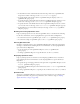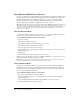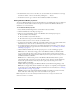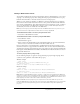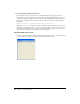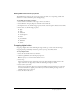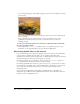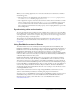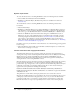User Guide
252 Chapter 11: Using Digital Video
Using Windows Media files in Director
Director now fully supports Windows Media Video and Audio formats. Windows Media format
is a high-quality, secure, and comprehensive digital media format available for streaming and
download-and-play applications on Windows systems, set-top boxes, and portable devices.
Windows Media format comprises Windows Media Audio and Video codecs, an optional
integrated digital rights management (DRM) system, and a file container.
Note: Windows Media is supported on Windows 98, Windows 2000, and Windows XP with DirectX
8.0 and above. Windows Media Xtra extensions are part of the standard Shockwave installer.
Shockwave content containing Windows Media content can be viewed in Microsoft Internet Explorer
4.01 or later and in Netscape 6.1 or later. Windows Media Video and Audio is not supported in
Director on the Macintosh.
Importing Windows Media
You can import Windows Media content into Director as a cast member. Windows Media cast
members can be placed as sprites in movies, like other cast members.
To import Windows Media content as a cast member:
1 Select File > Import.
The Import File dialog box appears.
2 Select Windows Media from the Files of Type pop-up menu.
Both AVI and Windows Media files appear listed.
3 Select the digital video files you want to import.
Because digital video is always imported as linked, you do not have to select an option in the
Media pop-up menu.
4 Click Import.
5 A Windows Media cast member appears in the Cast window.
When you import an AVI file (as opposed to a WMV or WMA file), you are prompted to select
QuickTime or Windows Media as the import format.
Note: Importing a media file might fail if the appropriate decoders are not present in the system.
Installing DirectX 8.0 or later ensures that you have the right decoders.
Inserting Windows Media
You can also insert Windows Media content into your Director movie. The Insert Windows
Media Element opens the Windows Media Editor and creates an empty Windows Media cast
member. By contrast, importing Windows Media requires the selection of a supported file and
does not open the Windows Media Editor.
To insert Windows Media content as a cast member:
1 Select Insert > Media Element > Windows Media.
A Windows Media icon appears as a cast member in the Cast window, and the Windows
Media window opens.
2 Select the Windows Media cast member and select Window > Property inspector.
3 Click the Member tab in the Property inspector.