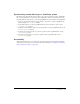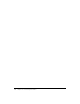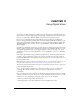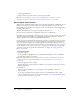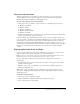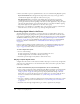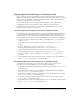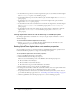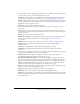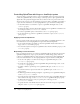User Guide
250 Chapter 11: Using Digital Video
Controlling QuickTime with Lingo or JavaScript syntax
You can use Lingo or JavaScript syntax to control a QuickTime video’s appearance and sound
volume. For QuickTime VR, you can use Lingo or JavaScript syntax to pan a QuickTime VR
digital video and specify what happens when the user clicks or rolls over portions of the video.
You can set the rotation, scale, and translation properties for either a QuickTime cast member or
a sprite. For more information, see the Scripting Reference topics in the Director Help Panel.
• To determine whether a cast member or sprite is a QuickTime VR digital video, test the
isVRMovie property.
• To obtain a floating-point value that identifies which version of QuickTime is installed on the
local computer, use the
quickTimeVersion() method.
• To control a QuickTime sprite’s sound volume, set the volume sprite property.
• To set the internal loop points for a QuickTime cast member or sprite, set the loopBounds
sprite property.
Applying masks for QuickTime
Director provides specific script properties for applying masks to QuickTime digital videos. For
more information, see the Scripting Reference topics in the Director Help Panel.
• To use a black-and-white cast member as a mask for QuickTime media rendered direct-to-
Stage, set the
mask cast member property.
• To control the way Director interprets a QuickTime video’s mask cast member property, set the
invertMask property.
Responding to user interaction
Lingo or JavaScript syntax lets you control how QuickTime VR responds when the user clicks a
QuickTime VR sprite. Use script to specify how Director handles image quality, clicks and
rollovers on a QuickTime VR sprite, clicks on hotspots, and interactions with QuickTime VR
nodes. For more information, see the Scripting Reference topics in the Director Help Panel.
• To set the codec quality to use when the user drags on a QuickTime VR sprite, set the
motionQuality sprite property.
• To specify the codec quality to use when a QuickTime VR panorama image is static, set the
staticQuality sprite property.
• To enable or disable a specific hotspot for a QuickTime VR sprite, use the enableHotSpot
method.
• To control how Director passes mouse clicks on a QuickTime sprite, set the mouseLevel
sprite property.
• To find the approximate bounding rectangle for a specific hotspot in a QuickTime VR sprite,
use the
getHotSpotRect() method.
• To specify the name of the handler that runs when the pointer enters a QuickTime VR hotspot
that is visible on the Stage, set the hotSpotEnterCallback QuickTime VR sprite property.
• To find the ID of the hotspot, if any, at a specific point on the Stage, use the
ptToHotSpotID() method.
• To specify the name of the handler that runs when the user clicks a hotspot in a QuickTime
VR sprite, set the
triggerCallback sprite property.