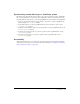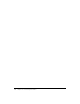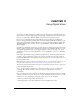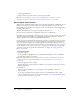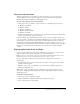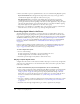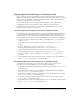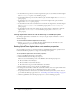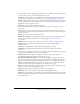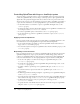User Guide
Setting QuickTime digital video cast member properties 249
7 To determine how a movie image appears within the sprite bounding rectangle when the movie
is rotated, scaled, or offset, set the following Framing options:
Crop displays the movie image at its default size. Any portions that extend beyond the sprite’s
rectangle are not visible. For more information, see “Cropping digital video” on page 257.
Center is available only if Crop is selected. It determines whether transformations occur with
the cast member that is centered within the sprite or with the cast member’s upper-left corner
aligned with the sprite’s upper-left corner.
Scale fits the movie inside the bounding rectangle.
8 To determine how the video plays back, set the following options in the upper portion of
the window:
Video displays the video portion of the digital video. If this option is turned off, the video
portion does not play. Deselect this option and select Sound if you want to play only the audio
portion of a movie.
Audio plays the sound portion of the digital video.
DTS (direct-to-Stage) lets QuickTime drivers installed on the computer completely control
the video playback. For more information, see “Playing digital video direct-to-Stage”
on page 245.
Controls displays a controller bar at the bottom of the video if direct-to-Stage is selected.
Paused stops the digital video when it first appears on the Stage (while playing the
Director movie).
Loop replays the digital video continuously from the beginning to the end.
Streaming begins playing the video while the rest of the video continues to load from
its source.
9 If direct-to-Stage is selected, select one of the following options from the Playback pop-up menu
to specify how to synchronize the video to its soundtrack:
Sync to Sound makes the digital video skip frames (if necessary) to keep up with its
soundtrack. The digital video might also take less time to play.
Play Every Frame (No Sound) makes every frame of the digital video appear but does not
play the soundtrack because the video cannot play the soundtrack asynchronously while the
video portion plays frame by frame. Depending on the data rate of the digital video, the sprite
might play more smoothly with this option selected, but this is not a certainty. In addition,
playing every frame might cause the digital video to take more time to play.
10 If Play Every Frame (No Sound) is selected, select the following options from the Rate pop-up
menu to set the rate at which a digital video plays:
Normal plays each frame at its normal rate, and no frames are skipped.
Maximum plays the movie as fast as possible while still displaying each frame.
Fixed plays the movie using a specific frame rate. Enter the number of frames per second in the
field at the right. Use this option only for digital videos that use the same frame rate for each
frame of the movie.