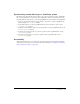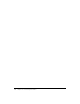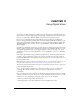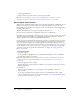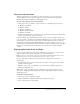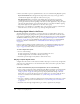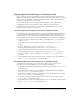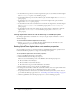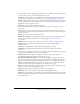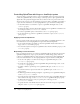User Guide
248 Chapter 11: Using Digital Video
• To determine the stop time of a track in a digital video sprite or cast member, check the digital
video’s
trackStopTime sprite or cast member property.
• To determine whether a sprite’s track is enabled to play, check the digital video’s trackEnabled
sprite property.
• To obtain the text at the current time from a text track in a digital video sprite, check the
digital video’s
trackText sprite property.
• To determine the time of the track before the current time in a digital video, check the digital
video’s
trackPreviousSampleTime cast member property and trackPreviousKeyTime
sprite property.
• To determine the time of the next sample after the current time in a digital video, check the
digital video’s
trackNextSampleTime cast member property and trackNextKeyTime
sprite property.
Turning digital video tracks on and off with Lingo or JavaScript syntax
By turning a digital video’s soundtracks on or off, you can play only the animation or control
which sounds play.
To control whether individual digital video tracks play:
• Use the setTrackEnabled() method. For more information about this method, see the
Scripting Reference topics in the Director Help Panel.
Setting QuickTime digital video cast member properties
Use cast member properties to control the media in a QuickTime digital video, specify how it is
framed and whether it plays direct-to-Stage, and other important options.
To set QuickTime digital video cast member properties:
1 Select a QuickTime digital video cast member.
2 Click the Member tab in the Property inspector.
There are several noneditable options on the Member tab in the Property inspector:
■ The cast member size in kilobytes
■ The cast member creation and edit dates
■ The name of the last person who modified the cast member
3 Use the Name text box to view or edit the cast member name.
4 To change the external file to which the cast member is linked, enter a new path and file in the
Filename text box. You can also use the Browse button to select a new file.
5 To specify how Director removes the cast member from memory if memory is low, select an
option from the Unload pop-up menu. See “Controlling cast member unloading” on page 47.
6 Click the QuickTime tab in the Property inspector to set the remaining properties.