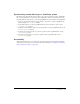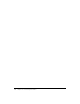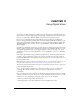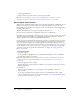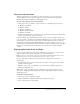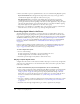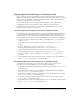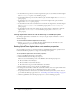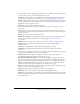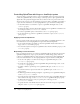User Guide
246 Chapter 11: Using Digital Video
4 If the cast member or sprite is a QuickTime video, select one of the following Playback options:
Sync to Soundtrack makes the digital video skip frames (if necessary) to keep up with its
soundtrack. The digital video might also take less time to play.
Play Every Frame makes every frame of the digital video appear but does not play the
soundtrack because the video cannot play the soundtrack asynchronously while the video
portion plays frame by frame. Depending on the data rate of the digital video, the sprite might
play more smoothly with this option selected, but this is not a certainty. In addition, playing
every frame might cause the digital video to take more time to play.
5 If the sprite or cast member is a QuickTime video, select Controls to display a controller bar
below the movie to let the user to start, stop, and step through the movie.
Controlling digital video in the Score
You add a digital video cast member to a score the same way you would add any other sprite.
Digital video sprites begin playing when the playhead reaches the frame that contains the video
sprite. Use the QuickTime or Windows Media tab in the Property inspector to make QuickTime
and Windows Media movies pause or loop. See “Setting QuickTime digital video cast member
properties” on page 248. Use the RealMedia tab in the Property inspector to make RealMedia
movies pause. For more information, see “The RealMedia tab in the Property inspector”
on page 267.
If there’s a white bounding rectangle around the video, use the Background Transparent ink to
remove it. Inks don’t work if direct-to-Stage is turned on (see “Playing digital video direct-to-
Stage” on page 245). Matte ink does not work for any type of digital video.
To create a digital video sprite:
1 Do one of the following:
■ Drag a digital video cast member to any sprite channel in the Score.
■ Place the digital video cast member directly on the Stage.
2 Extend the sprite through as many frames as desired in the Score.
Playing complete digital videos
A digital video, like sound, is a time-based cast member. If you place a video in only a single frame
of the Score, the playhead moves to the next frame before Director has time to play more than a
brief instant of the video.
To make sure that Director plays an entire digital video, do one of the following:
• Create a tempo setting in the tempo channel using the Wait for Cue Point option in the Frame
Properties: Tempo dialog box. For more information about setting tempo, see “Specifying
tempo properties” on page 157. This option keeps the playhead from moving to the next
frame until a cue point in the video has passed or, if there are no cue points, until the end of
the video is reached. For more information, see “Synchronizing video and animation”
on page 259.
• Use script or behaviors to make the playhead stay in a frame until the end of the video or until
a certain cue point passes. For more information, see “Synchronizing video and animation”
on page 259.
• Extend the video through enough frames to give it time to play all the way through.