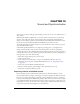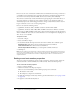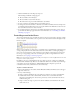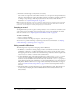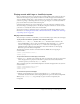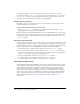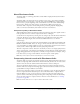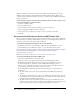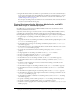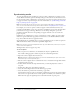User Guide
240 Chapter 10: Sound and Synchronization
Synchronizing media
To pause the playhead until a specified cue point in a sound or digital video is reached, you can
use the Wait for Cue Point option in the Tempo dialog box. You can also use this method to wait
for the end of the sound or digital video, even if it has no cue points. Cue points can also be used
to trigger events that scripts can interpret. For more information, see “Synchronizing sound with
Lingo or JavaScript syntax” on page 241.
Note: The methods discussed in this section for synchronizing media apply to sound and digital
video. For more information about using video in Director MX see “Using Digital Video” on page 243.
For example, you can use cue points to make text appear in time with narration. First, use a
program such as Peak LE 2 to place cue points in the sound file that correspond to the times when
you want the text to appear on Stage. In Director, use the Tempo dialog box to pause the
playhead at the frame where the corresponding text appears until the voice-over reaches the
proper cue point.
In Windows, use Sound Forge 4.0 or later or Cool Edit 96 or later to define cue points (called
markers or regions within these programs). For instructions, see the Readme Windows Sound
Loop-Cue.txt file in the Director application folder.
On the Macintosh, use Sound Edit 16 2.07 or later, or Peak LE 2 or later, to define cue points in
AIFF and Shockwave Audio sounds and in QuickTime digital videos.
Note: You can insert cue points into QuickTime files only on the Macintosh; however, the cue points
can be used on both platforms.
AVI digital video does not support cue points.
To use cue points:
1 Place cue points in a sound file or (on the Macintosh only) in a QuickTime file.
Use an audio-editing program to define cue points in sounds and digital videos.
2 Import the sound or digital video into Director.
Note: Digital video is always linked, whether you select the Standard Import option or the Link to
External File option in the Import dialog box.
3 Place the sound or digital video in a channel in the Score, and extend it through all the frames
in which you want it to play.
4 Double-click the frame in the tempo channel where you want the playhead to wait for a
cue point.
5 In the Tempo dialog box, select Wait for Cue Point.
6 Select the sound or digital video from the Channel pop-up menu.
7 Select the desired cue point from the Cue Point pop-up menu.
Select the End or Next cue point or any named or numbered cue point in the sound or digital
video. Director recognizes the end of a sound, regardless of whether you’ve defined cue points.
When the movie plays, the playhead pauses at the frame until the cue point passes.