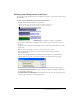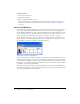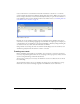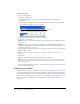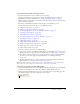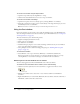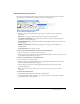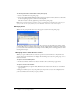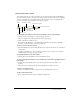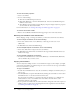User Guide
24 Chapter 2: Score, Stage, and Cast
To create a new cast:
1 Do one of the following:
■ Select File > New > Cast.
■ Select Modify > Movie > Casts to open the Movie Casts dialog box, and click the
New button.
■ In the Cast window, click the Cast button and select New Cast from the pop-up menu.
(See “Using Cast window controls” on page 29.)
2 In the New Cast dialog box, type a name for the new cast.
3 Specify how to store the cast:
Internal stores the cast within the movie file. This option makes the cast available only to the
current movie.
External stores the cast in a separate file outside the movie file. This option makes the cast
available for sharing with other movies. For information about internal and external casts, see
“Managing external casts” on page 47.
4 If you chose External and you don’t want to use the cast in the current movie, deselect the Use
in Current Movie option.
Note: You can link the external cast to your movie later. See “Managing external casts”
on page 47.
5 Click Create.
The cast is created and appears as a tabbed panel in the Cast window.
Note: Creating a new cast by selecting Modify > Movie > Casts does not automatically display a
tabbed panel. To display the tabbed panel, click the Cast button and select the cast you created
from the pop-up menu.
6 If you created an external cast, select File > Save while its Cast window is active, and then save
the cast in the desired directory.
Creating cast members
You can create several types of cast members in Director. Director includes editors to create and
edit common media such as video, text, shapes, and bitmaps. You can also define external editors
to launch from within Director when you double-click a cast member, and you can edit almost
any type of supported media. For more information, see “Launching external editors” on page 46.
You can also import cast members. For more information, see “Importing cast members”
on page 42.
Cast button