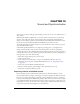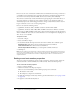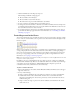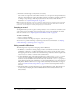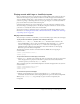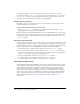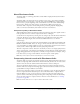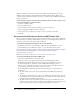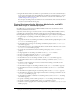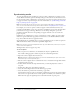User Guide
234 Chapter 10: Sound and Synchronization
3 Extend the sound through as many frames as necessary.
New sounds are assigned the same number of frames as set for sprites in the Sprite Preferences
dialog box. You might need to adjust the number of frames to make the sound play completely
or change a tempo setting to make the playhead wait for the sound to finish. For more
information, see “Synchronizing media” on page 240.
Note: Sound in the last frame of a movie continues to play (but not loop) until the next movie begins
or you exit from the application. This sound can provide a useful transition while Director loads the
next movie. You can stop the sound by using the
puppetSound method.
Looping a sound
You might find that you want to play a sound repeatedly to create a continuous sound effect, such
as the sound of a person walking. A looped sound repeats as long as the playhead is in a frame
where the sound is set. See “Importing internal and linked sounds” on page 231.
To make a sound loop:
1 Select a sound cast member.
2 On the Sound tab in the Property inspector, select the Loop option.
You can also loop sounds with Lingo or JavaScript syntax. For more information, see “Playing
sounds with Lingo or JavaScript syntax” on page 235.
Using sound in Windows
The following issues are specific to managing sound for Windows:
• In Windows, a sound that is already playing in either sound channel overrides the sound in a
QuickTime or AVI video or in Macromedia Flash content. It also prevents the video sound
from playing even after the sound in the sound channel stops. After the sound in a digital video
starts, however, it overrides a sound in either sound channel.
• To mix QuickTime audio tracks with internal Director sounds, use the soundDevice system
property to specify QT3Mix or install the Microsoft DirectSound sound driver software
version 5.0 or later (available from www.microsoft.com), and use the
soundDevice property to
specify DirectSound. For more information, see the Scripting Reference topics in the Director
Help Panel. (Windows NT 4 does not support DirectSound 5.) Check the Director Support
Center at www.macromedia.com/go/director_support for the latest developments related to
this issue.
• The default number of sounds that Director can mix in Windows is eight. This number can
be decreased by modifying the value for MixMaxChannels in the Director.ini file in the
Director folder.