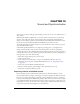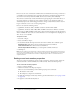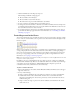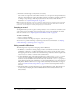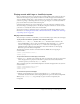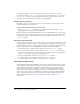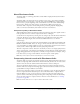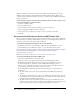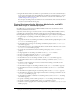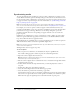User Guide
232 Chapter 10: Sound and Synchronization
Director does not store sound data in a linked sound cast member. Instead, it keeps a reference to
a sound file’s location and imports the sound data each time the sound begins playing. Because
the sound is never entirely loaded into RAM, the movie uses memory more efficiently.
Also, Director streams many sounds, which means it begins playing the sound while the rest of
the sound continues to load from its source, whether on disk or over the Internet. This can
dramatically improve the downloading performance of large sounds. Linked sounds are best for
longer sounds such as voice-overs or nonrepeating music.
Director can stream the following sounds:
• QuickTime, Shockwave Audio, and MP3 sounds that are linked from a URL
• QuickTime, Shockwave Audio, MP3, AIFF, and WAV sounds that are linked to a local file
Director imports AIFF and WAV sounds (both compressed and uncompressed), AU, Shockwave
Audio, and MP3. For best results, use sounds that have 8- or 16-bit depth and a sampling rate of
44.1, 22.050, or 11.025 kHz.
To import a sound:
1 Select File > Import.
2 Select sound files to import.
3 To determine whether the imported sounds are internal or linked, select a Media option:
Standard Import makes all the selected sounds internal sound cast members.
Link to External File makes all the selected sounds linked.
Include Original Data for Editing lets you edit original sound files in Director.
4 Click Import.
Note: If you’re authoring on a Macintosh computer that has an audio input or attached microphone,
you can record sounds directly into a movie’s cast by selecting Insert > Media Element > Sound. The
Sound method opens the Macintosh sound recording dialog box. Director for Windows has no
equivalent feature.
Setting sound cast member properties
You can use sound cast member properties to make a sound loop, change its name, change the
external sound file to which it’s linked (if it’s a linked sound), and set its unload priority.
To set sound cast member properties:
1 Select a sound cast member.
2 Click the Sound tab in the Property inspector.
There are several noneditable options in the Property inspector’s Sound tab:
■ The duration of the sound
■ The sample rate, sample size, and channels
3 To make the sound play continuously, click Loop (for more information, see “Looping a sound”
on page 234).
4 To play the sound, click the Play button.