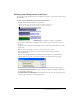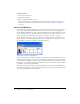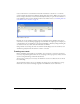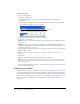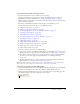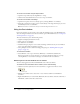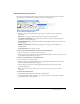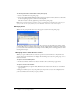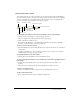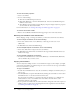User Guide
Selecting and editing frames in the Score 21
Selecting and editing frames in the Score
You can select a range of frames in the Score and then copy, delete, or paste all the contents of the
selected frames.
To move, copy, or delete all the contents of a range of frames:
1 Double-click in the frame channel to select frames.
2 If you want to move or copy frames, select Edit > Cut Frames or Edit > Copy Frames.
3 If you want to delete frames, select Edit > Clear Frames, or press the Delete key on your
keyboard.
If you cut, clear, or delete the selected frames, Director removes the frames and closes up the
empty space.
Note: To delete a single frame, you can also select Insert > Remove Frame.
4 To paste frames that you have cut or copied, select any frame or sprite, and select
Edit > Paste Sprites.
If there aren’t enough empty frames available for the entire sprite to be pasted, the Paste
Options dialog box appears, so you can decide how you want the frames to be pasted.
Overwrite Existing Sprites copies the entire sprite over the frames of any existing sprites
Truncate Sprites Being Pasted pastes the sprite into the number of available empty frames
by shortening its frame span.
Insert Blank Frames to Make Room inserts frames into the Score so the entire sprite can fit
without being truncated or overwriting other sprites.
Double-click here to select all sprites in a frame, including markers, special
effects, and sounds. Double-click and drag to select a range of frames.