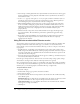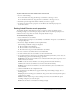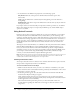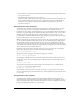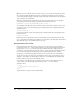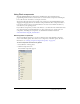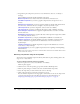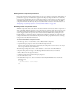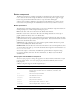User Guide
208 Chapter 9: Using Flash, Flash Components, and Other Interactive Media Types
3 Drag and drop the component you want to a Cast window slot, the Score, or directly to
the Stage.
Director MX 2004 includes the following Flash components:
Button component creates a button that can be customized to include an icon.
CheckBox component lets you insert a graphic component that can represent an on or
off state.
DateChooser component lets you insert a graphic calendar of a month. The calendar shows
the current date, and allows the user to navigate to any new day, month, or year.
Label component lets you insert a single-line, static text item (not editable).
List component lets you insert a scrolling list that supports single or multiple selections.
NumericStepper component inserts a graphic component that lets a user select a number
from an ordered set.
RadioButton component inserts a graphic radio button that represents a single choice within
a set of mutually exclusive choices.
ScrollPane component lets you display a linked JPEG or SWF file in a scrollable area.
TextArea component is an editable, multiline text region. A TextArea component can be
enabled or disabled in an application. In the disabled state, it doesn’t receive mouse or
keyboard input.
TextInput component is an editable single-line text region. In the disabled state, it doesn’t
receive mouse or keyboard input.
Tree component lets you create a graphical representation for organizing and manipulating
hierarchical data.
Note: There may be Flash components not described here that have been added to Director after
this document was created.
Selecting components using the Tool palette
You can also select some Flash components directly from the Tool palette and drag them to the
Stage, Score, or Cast window.
To select a Flash component from the Tool palette:
1 If the Tool palette is not active, select Window > Tool Palette.
The Tool palette appears.
2 Click the arrow on the Tool palette pop-up menu and select Flashcomponent.
3 The Tool palette changes to include a selection of common Flash components.
4 Select the component you want and move the cursor to the Stage.
5 Click on the Stage where you want the component to appear.
You can click the component on the stage again to resize it. You can also set size and position
properties using the Sprite tab in the Property inspector. For more information, see
“Displaying and editing sprite properties in the Property inspector” on page 59.