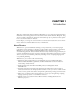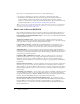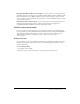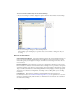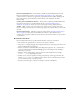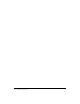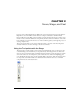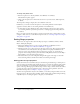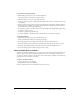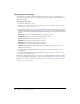User Guide
20 Chapter 2: Score, Stage, and Cast
Changing Score settings
To control the appearance of the Score and the information that appears in numbered sprite
channels, you set preferences for the Score. By doing so, you can display a script preview and cast
member information.
To change Score settings:
1 Select Edit > Preferences > Score.
Note: If you are using a Macintosh OS X operating system, select the Director menu, instead of
the Edit menu, to access Preferences.
2 The Extended display option lets you display information about sprites in the Score. For more
information, see “Displaying sprite labels in the Score” on page 62. To specify what information
appears in the numbered sprite channels when Extended display is on, select from the following
options:
Name displays sprites by name, if they have names assigned to them.
Cast Member displays the cast member number, name, or both.
Behaviors displays the behaviors attached to the sprite.
Ink Mode displays the type of ink applied to the sprite.
Blend displays the blend percentage applied to the sprite.
Location shows the sprite’s x and y screen coordinates.
Change in Location shows the change in x and y coordinates relative to the previous cast
member in that channel.
3 To display the first few lines of the selected script in a box at the top of the Score, select
Script Preview.
4 To display the cast member’s name and number when the pointer is over a sprite for a few
seconds, select Show Data Tips.
You can also change when a sprite span starts in the score (different frames or a marker, perhaps)
by setting it through Edit > Preferences > Sprite. For more information, see “Sprites” on page 51.
Note: If you are using a Macintosh OS X operating system, select the Director menu, instead of the
Edit menu, to access Preferences.