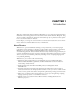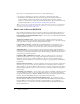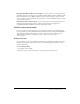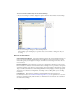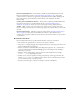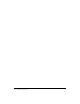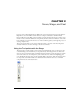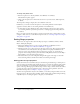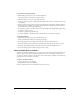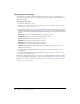User Guide
Using multiple Score windows 19
To create and set guide properties:
1 With the Property inspector open, click the Guides tab.
The top half of the tab contains settings for Guides.
2 Click the Guide Color box to select a different color.
3 Select the options you want to make the guides visible, lock them, or to make the sprites snap
to the guides.
4 To add a guide, move the cursor over the new horizontal or vertical guide, and then drag the
guide to the Stage. Numbers in the guide tooltip indicate the distance, in pixels, the guide is
located from the top or left edge of the Stage.
5 To reposition a guide, move the pointer over the guide. When the sizing handle appears, drag
the guide to its new position.
6 To remove a guide, drag it off the Stage.
7 To remove all guides, click Remove All on the Guides tab in the Property inspector.
To set grid properties:
1 With the Property inspector open, click the Guides tab.
The bottom half of the Guides tab contains grid settings.
2 To change the grid color, click the Grid Color box and select a different color.
3 Select the desired options to make the grid visible and to make the sprites snap to the grid.
4 To change the width and height of the grid, enter values in the W and H text boxes.
5 Select the desired options to display the grid as dots or lines.
Using multiple Score windows
You can view and work in different parts of a movie at the same time by opening additional Score
windows. If your sprite spans occupy many frames in the Score, for example, you can open a
second Score window to work on another place in the movie without scrolling. You can also drag
sprites from one Score window to another.
To open a new Score window:
1 Activate the current Score window.
2 Select Window > New Score Window.
You can scroll in this window to a different location in the Score.