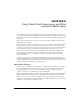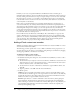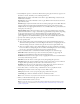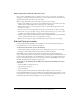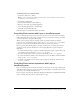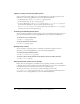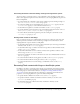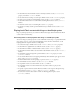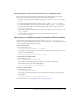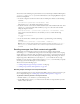User Guide
186 Chapter 9: Using Flash, Flash Components, and Other Interactive Media Types
Flipping, rotating, and skewing Flash sprites
Lingo or JavaScript syntax can flip, rotate, and skew Flash sprites as the movie plays. For more
information, see the Scripting Reference topics in the Director Help Panel.
• To flip a Flash sprite, set the flipH and flipV sprite properties.
• To skew a Flash sprite, set the skew sprite property.
• To rotate a Flash sprite, set the rotation property. Set the obeyScoreRotation property to
specify whether a Flash sprite obeys the rotation specified in the Score.
If
obeyScoreRotation is set to TRUE, Director ignores the cast member’s rotation property
and obeys the Score rotation settings instead.
Colorizing and blending Flash sprites
You can use Lingo or JavaScript syntax to change a sprite’s color and blend as the Director content
plays. For more information, see the Scripting Reference topics in the Director Help Panel.
To specify the color of a Flash sprite:
• Set the color sprite property.
To specify the blend for a Flash sprite:
• Set the blend sprite property.
Scaling Flash content
You can use Lingo or JavaScript syntax to scale Flash cast members and sprites. For more
information, see the Scripting Reference topics in the Director Help Panel.
To control the scaling of Flash content:
• Set the scale and scaleMode properties.
To set the scale percentage of Flash content within its sprite’s bounding rectangle:
• Set the viewScale property.
Obeying the Flash content cursor settings
Flash content can be designed to use different cursors depending on which part of the Flash
content the mouse pointer is rolled over. To allow a Flash sprite to use the cursor settings defined
in the Flash content, attach the Flash Cursor behavior to the Flash sprite.
To write your own script to test the cursor settings of the Flash content, use the
getFlashProperty() method and test for the #cursor property. For more information about
this method, see the Scripting Reference topics in the Director Help Panel.